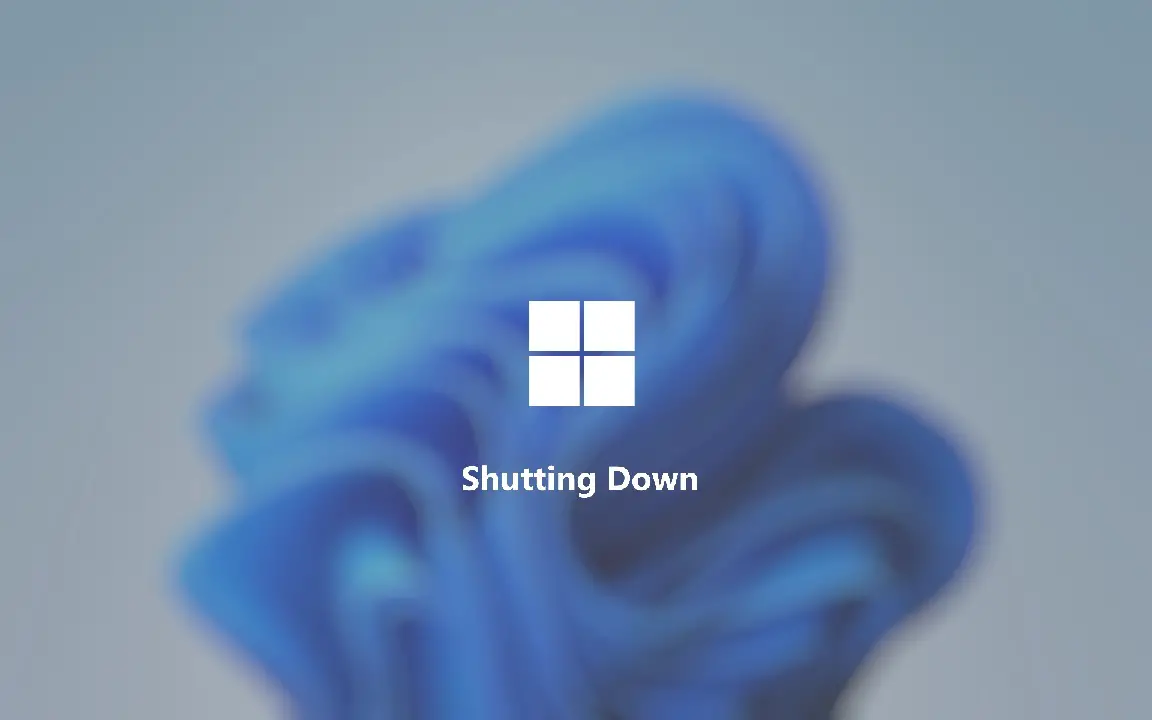If you don’t know how to shut down a Windows 11 PC or if you are looking for other methods, we are going to help you out. Below you will find all ways to turn off your computer.
How to shut down a Windows 11 PC?
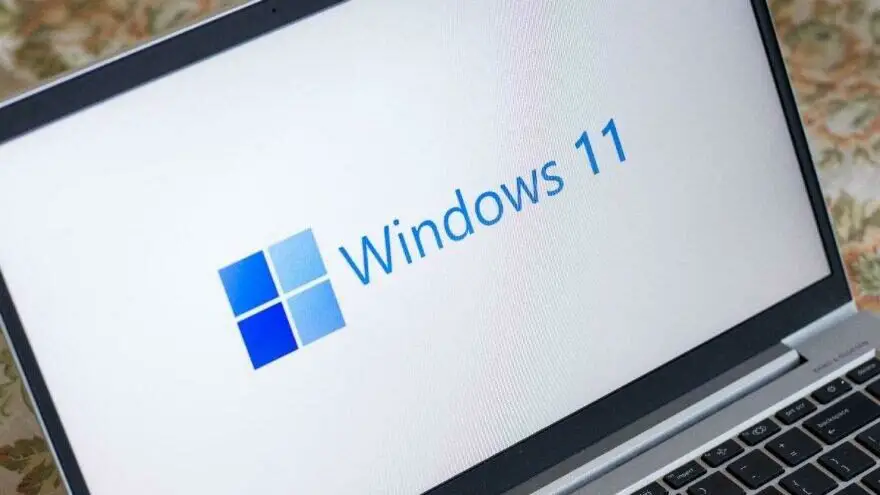
Shut down your PC using the power button
You can use the physical power button of your PC to be able to shut the computer down. Generally pressing this button once will either shut down your PC or put it into sleep mode. If pressing this button once did not help, try holding it down for 5-10 seconds. This will force your PC to shut down but we do not recommend this option unless there’s an emergency. You might end up losing some of your data if you force a shutdown.
Shut down your PC from the Start menu
You can always turn off your PC by entering the Start menu and clicking on the power icon. Next, you should select “Shut Down.” Then Windows will close the programs that are running in the background before the system is turned off.
Shut down your PC from the Start icon
You can do this task by right-clicking on the Start icon too. When you do that a menu will be shown and next you will have to click on “Shut Down or Sign Out,” and then select “Shut Down.”
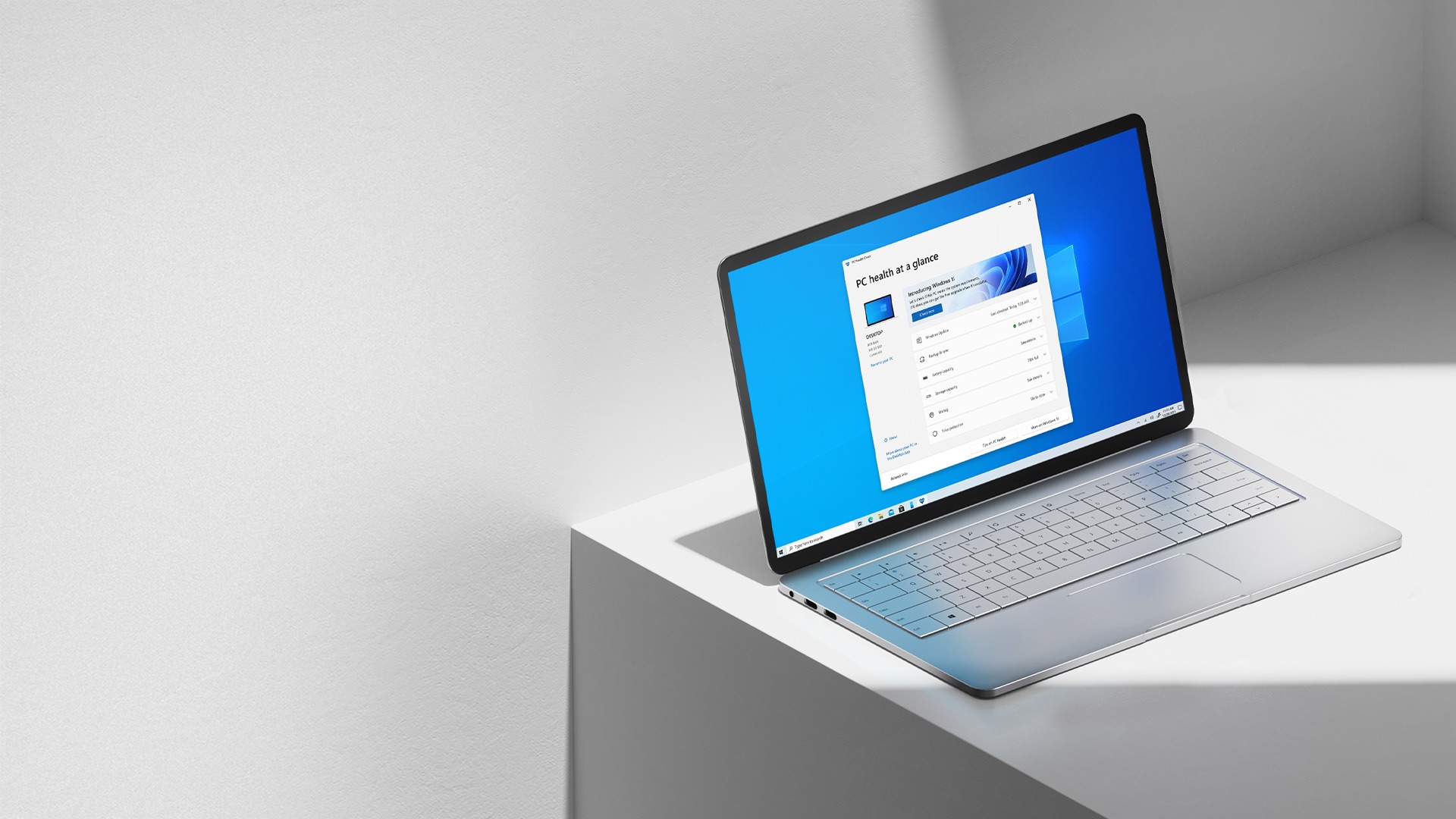
Shut down your PC using a hotkey: Alt+F4
You can shut down your PC by pressing Alt+F4 on your keyboard. But for this method to work out, you should be on your desktop screen. After you hit the hotkey, a menu will be shown, select and then click on “OK.”
Shut down your PC from Command Prompt
On Windows 11, you have the ability to shut down your PC from Command Prompt. You need to type “shutdown /s” and hit Enter. You will see a warning indicating that your PC is turning off, wait 60 seconds and that’s it!
Shut down your PC from the Login Screen
This is the last method. Just press Ctrl+Alt+Delete on your keyboard. Then click on the power icon in the lower-right and choose “Shut Down” from the list.