If you don’t know How to mute a tab in Chrome, Firefox and Opera, we are going to help you out. For now, neither Internet Explorer nor Microsoft Edge has the option to mute tabs.
For some time now, several web browsers have been letting you know which tabs are playing sound by including a small speaker icon on the tab. At first, it only served as an indicator so that you could go to the tab and stop the music (if you have the option), but later the ability to mute the tab is added.
How to mute a tab in Chrome?
Muting a tab is very useful if you are dealing with a web page with music or sound that cannot be turned off. In Windows, it is possible to mute applications, but if you mute Chrome you will hear no sound from other tabs too.

The first thing you need to do is to find the tab that you want to mute. Google Chrome marks tabs that are playing sound with a speaker icon to the right of their name, next to the X icon.
When you find it, right-click on the tab to open the context menu. There you can choose Mute Tab. Playback will continue, but you will not hear it. The speaker icon will be “crossed out” to show you that tab is muted. If you want to unmute the tab, use the Unmute Tab Sound option in the same menu.
How to mute a tab in Firefox?
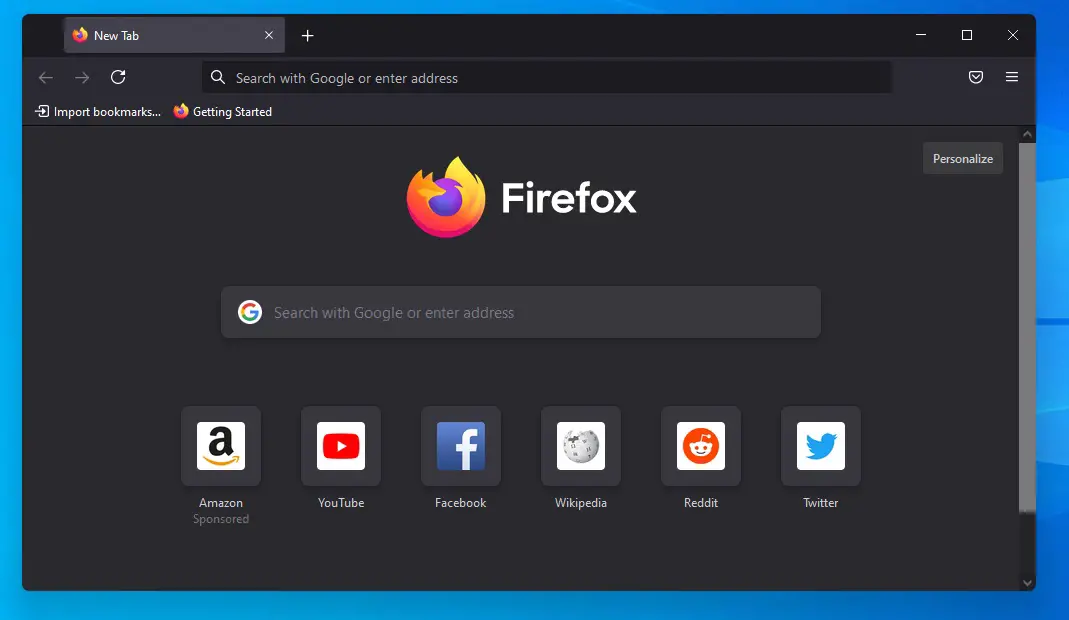
In Mozilla Firefox it is even easier to mute a tab with sound, as you don’t need to use any menu. Just like in Chrome, you will see a speaker icon to the right of the tab. To mute a tab, just click on the speaker icon. If you click again, the sound will be activated.
How to mute a tab in Opera?
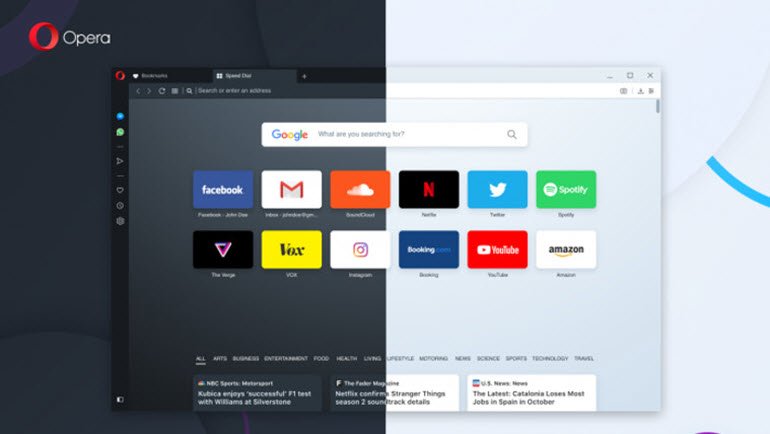
To mute a tab in Opera, click on the speaker to mute the tab completely. If you regret it later, click on the speaker icon located on the tab, you can click on it again to activate the sound for that specific tab.
By right-clicking on a tab you can use the Mute Other Tabs menu to mute all tabs except the one you are viewing.





