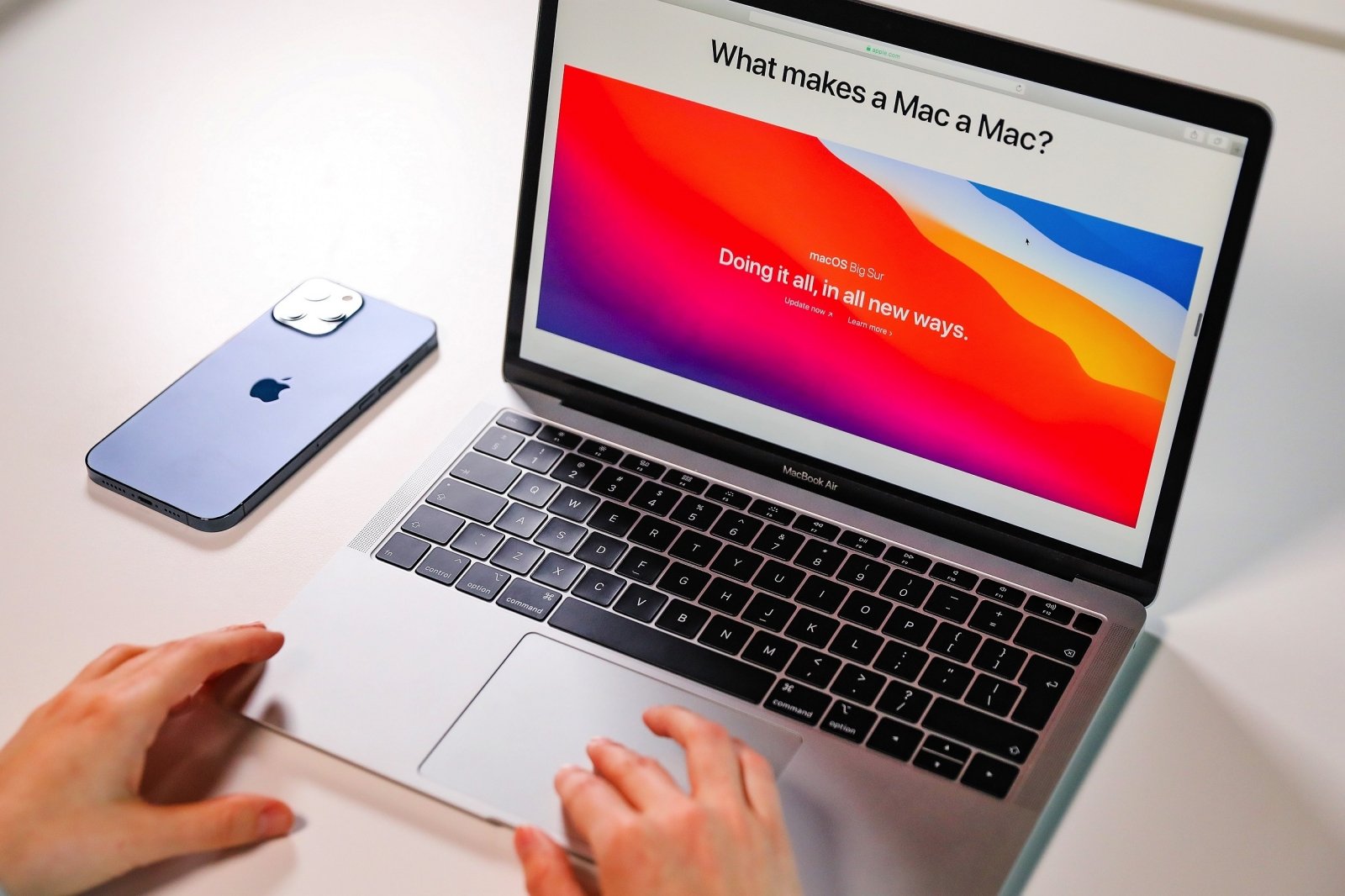If you don’t know how to turn on or off read receipts on your iPhone, iPad and Mac, we are going to help you out. iMessage and SMS, although both coexist in the Messages app, are totally different from each other. One of the features of iMessage compared to SMS is to show read receipts to the sender when we read a message.
We can turn on or off these read receipts for all messages. It is generally considered a courtesy to let the other person know that you have read their message, however, it is up to you to decide how to handle read receipts.
How to turn on or off read receipts for everyone on an iPhone?
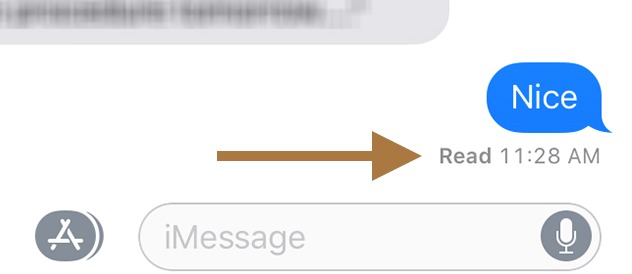
Follow these steps on your iPhone or iPad:
- We open the Settings app on our iPhone or iPad.
- Go to Messages.
- Turn on or off Read receipts.
Follow these steps on your Mac:
- Open the Messages app on your Mac.
- In the Messages menu choose Preferences.
- Go to the iMessage tab.
- At the bottom, we turn on or off Read receipts.
How to turn on or off read receipts for some people on an iPhone?
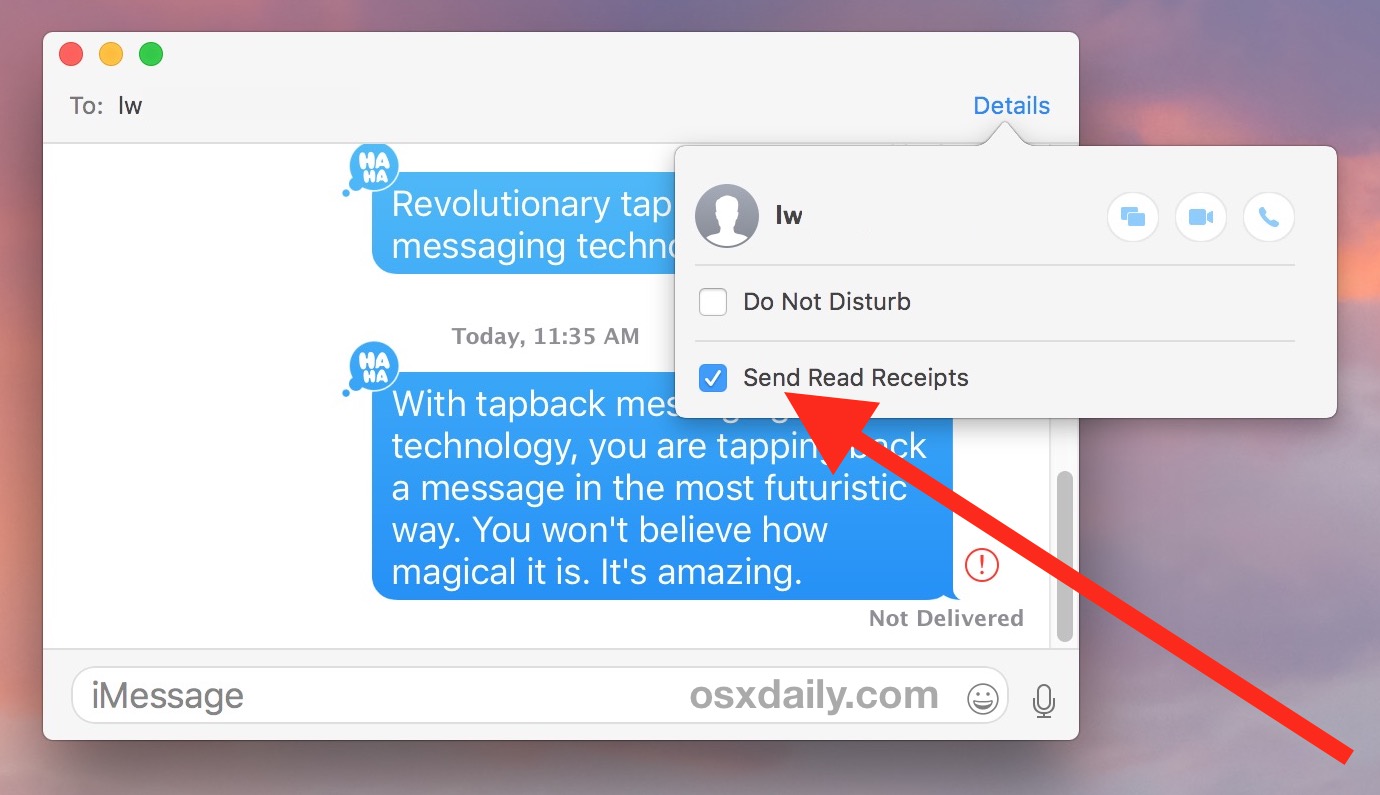
Follow these steps on your iPhone or iPad:
- We open the Messages app on our iPhone or iPad.
- We enter the conversation we are interested in.
- We touch the name of the person at the top.
- Tap the i icon.
- Activate or deactivate Read receipts.
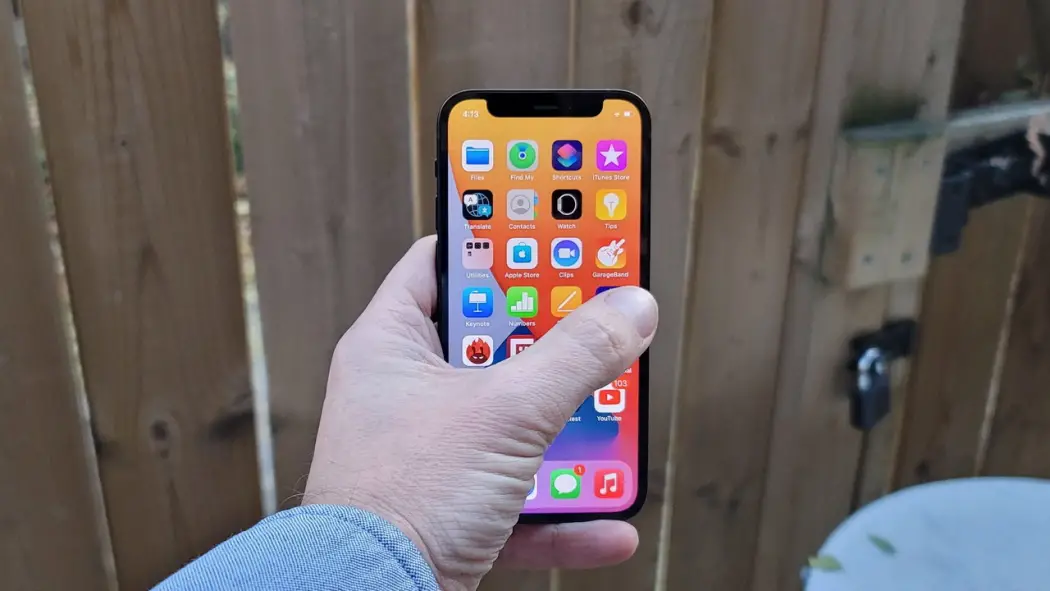
Follow these steps on your Mac:
- Open the Messages app on your Mac.
- We enter the conversation we are interested in.
- Tap Details at the top right.
- Activate or deactivate Read receipts.
Note that in all cases, when deleting a conversation, the read receipt setting will be deleted too. In the next conversation, the default settings will be used. This way you’ve learned how to turn on or off read receipts on an iPhone. As you can see, the process is really simple, why don’t you try it out now?