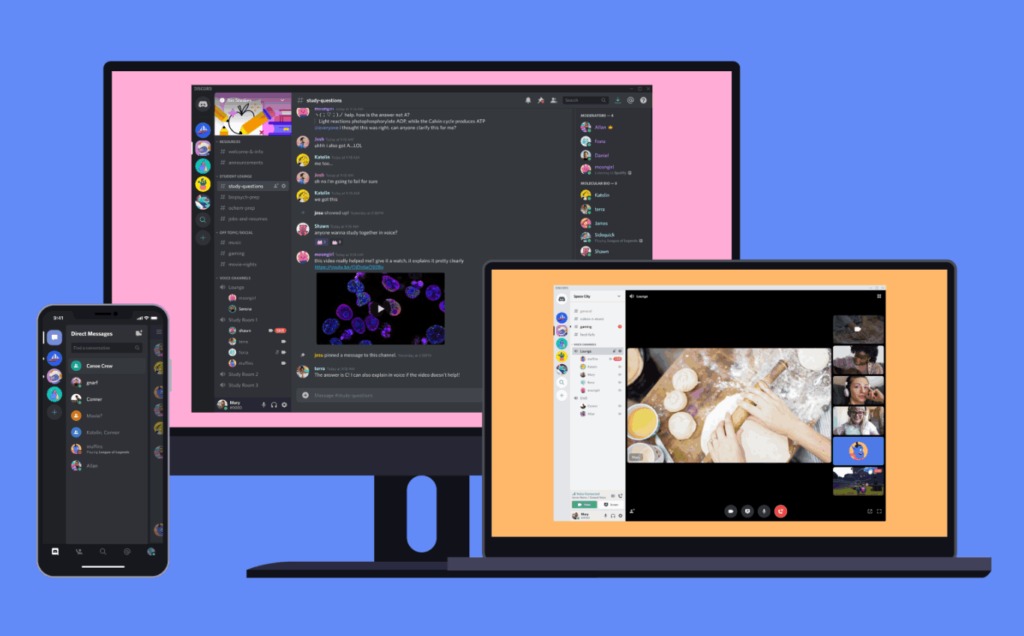Today we are going to show you how to apply text formatting in Discord. If you want to have a greater impact on Discord, you can use text formatting to stress your messages. Like other online chat platforms, Discord uses some Markdown syntax elements to format text. If you are familiar with Markdown, this process should be straightforward.
With Markdown syntax, you can easily apply bold, italic, underline, or strikethrough formatting to Discord messages. You can also combine these formatting options.
How to apply text formatting in Discord?
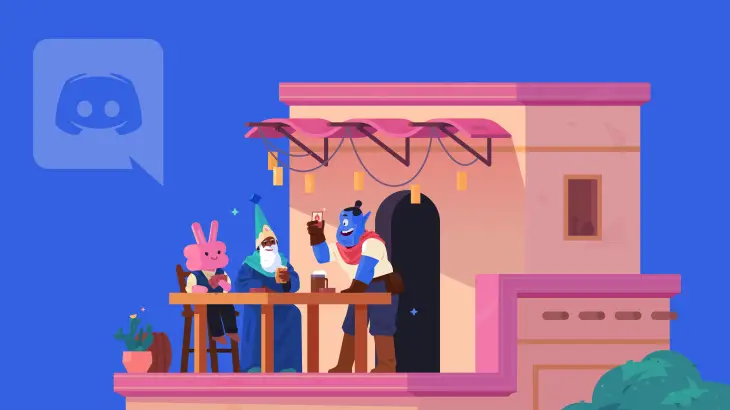
How to type italic text in Discord?
If you want to add italics in Discord, insert a single asterisk (*) at the beginning and end of your message. The formatting will not appear until you send the message.
For example: if we type *techbriefly* it would look like this in Discord: techbriefly
How to type bold text in Discord?
To apply bold text formatting to Discord messages, add two asterisks (**) to the beginning and end of the message before sending it.
For example: if we type **techbriefly** it would look like this in Discord: techbriefly
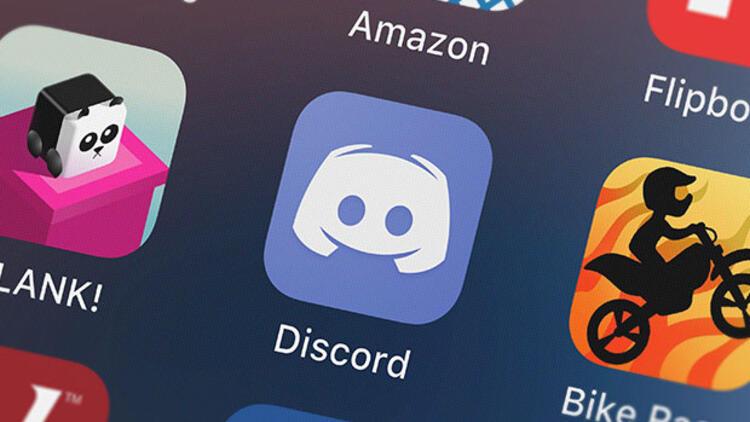
How to underline text in Discord?
You can underline text in Discord too, you will need to add two underscores (__) to the beginning and end of your Discord message.
For example: if we type __techbriefly__ it would look like this in Discord: techbriefly
How to strikethrough text in Discord?
To add strikethrough text in Discord, use two tildes (~~) at the beginning and end of your Discord message.
For example: if we type ~~techbriefly~~ it would look like this in Discord: techbriefly
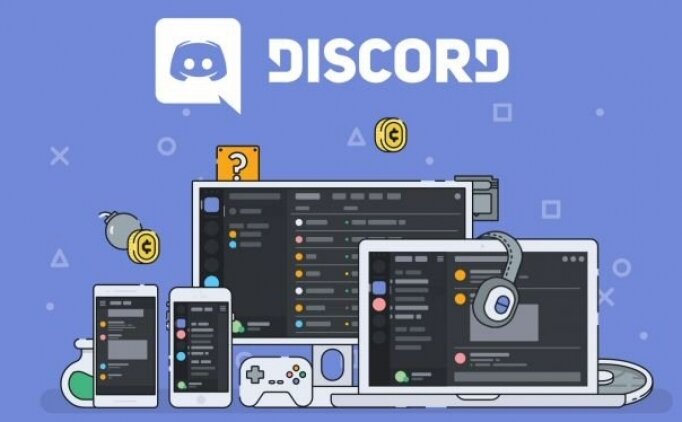
How to combine text formatting options in Discord?
You can combine bold, italic, and underline text formatting in a single Discord message. However, you cannot combine them with strikethrough formatting.
To create bold and italic text messages, you can use three asterisks instead of one or two.
For example: if we type ***techbriefly*** it would look like this in Discord: techbriefly
To send a message with bold, italic and underlined text formatting, you must use Discord formatting for all three options in your message.
For example: if we type ***__techbriefly__*** it would look like this in Discord: techbriefly
How to add code blocks to Discord messages?
Code blocks can be a good way to send messages without applying text formatting. As the name suggests, this feature is particularly useful if you are collaborating on a project and need to share code snippets with other users in your Discord channel.
They are also useful if you want to send messages that contain elements such as asterisks or underscores that Discord would recognize as Markdown formatting.
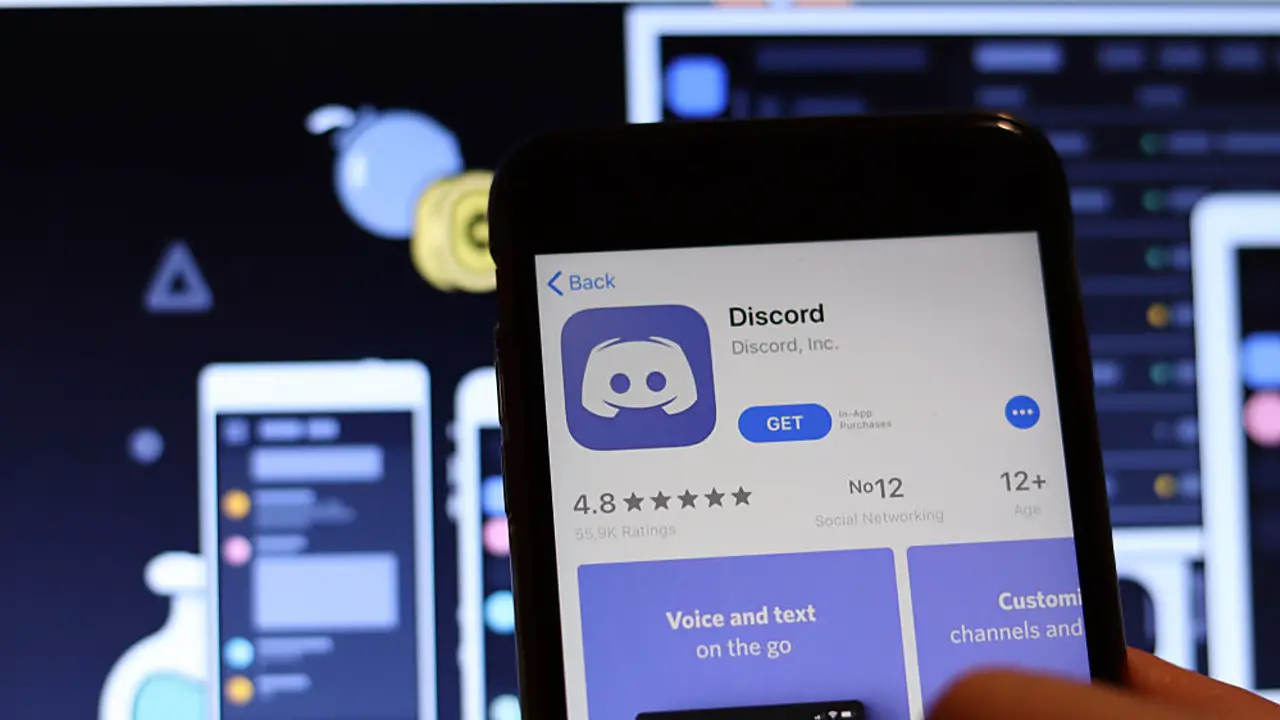
To send a message using a Discord code block, add reverse quotation marks to the beginning and end of your messages.
You can do this on a single line or on multiple lines to create multi-line code blocks. For single-line code blocks, begin your message with a single tilde (`). For multi-line code blocks, use three inverted quotation marks (“`).
How to use Discord block quotes?
Discord block quotes can be used to quote external text or previous messages in your channel. These blocks appear above your message to provide additional context to your message.
Like code blocks, you can create single or multi-line block quotes using one or three symbols greater than (>). Both options allow you to create a quote block; you must press Shift + Enter to move to multiple lines, as well as to exit a quote block while editing.
To add a quote, type one or three symbols greater than and then press the Space key. The quotation marks you use should become a single gray block; this indicates that that line is a quotation.