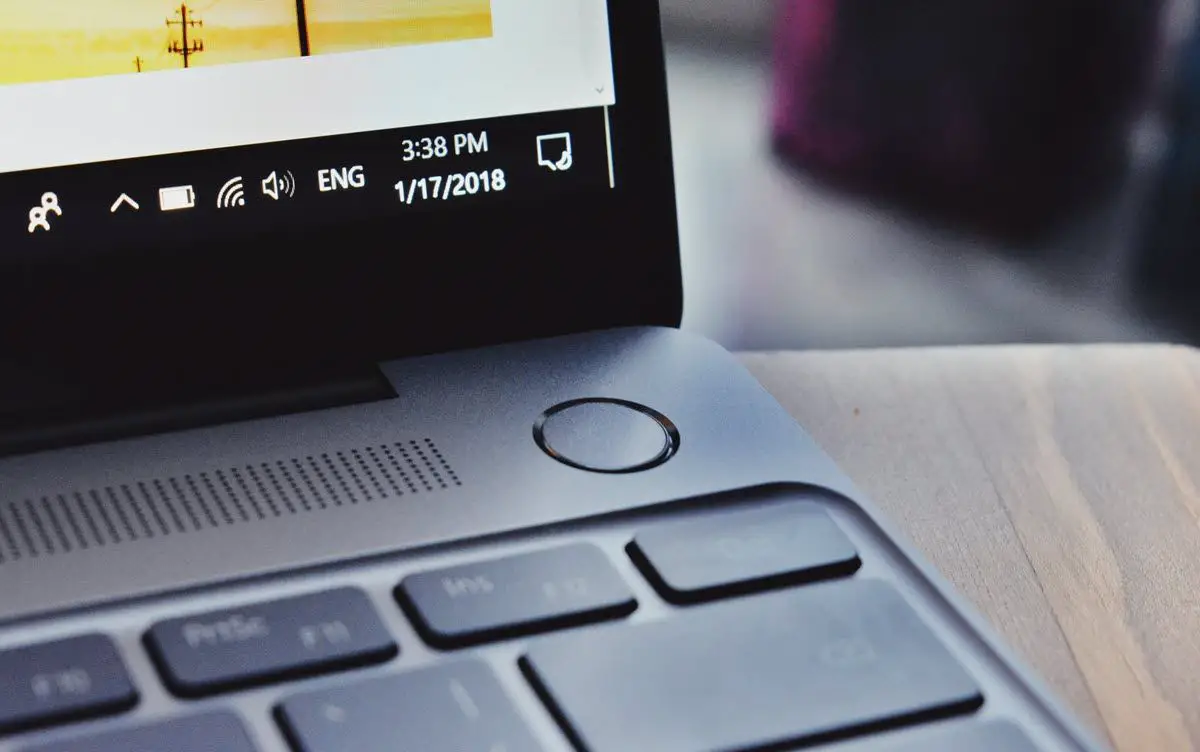In this article, we’ll tell you how to sync the Windows 10 clipboard with your Android phone. Microsoft wants to make it easier for users to synchronize the clipboard of their Windows computer with their Android phone.
And for this, it uses its SwiftKey keyboard. Thanks to the latest update of the SwiftKey beta, it is now possible to bring items copied from Windows to Android, and vice versa.
How to sync the Windows 10 clipboard with your Android phone?
The latest SwiftKey beta adds a handy new feature, which can save us a lot of time and avoid complications with third-party solutions. It is nothing less than the shared clipboard. Yes, you will be able to synchronize what you copy between your Android phone and Windows computer.
This is not an option that is enabled by default, since each user will have to decide whether to implement this dynamic or not. To do this, just open SwiftKey (keeping in mind that it has to be the latest beta version), go to the keyboard options and choose “Rich Typing”. In this section, you will find the “Clipboard” section.
If you have the app updated, you will find that the option “Synchronize clipboard history” is added. Of course, this dynamic will work only if you sign in with your Microsoft account. That is, you will have to log in to SwiftKey with the same Microsoft account you use on your Windows computer.
Once you finish activating this dynamic on your Android mobile, it remains to review the configuration of your Windows 10 computer. To do this, go to Start >> System >> System >> Clipboard >> Synchronize between devices.

As you see in the image, you will have to select “Getting started” for Windows to give you the option to log in and enable the feature. And with this step, you finish configuring both devices to work with the shared clipboard proposed by the SwiftKey keyboard.
Note that the last thing you copied will always be synchronized, and it is only saved for one hour.