If you don’t know how to add a photo widget on your iPhone we are going to help you out. Widgets have come to the iPhone with a great design and many customization options. One of the most popular ones is called the Photos widget and it reminds us of our best moments or at least the ones the iPhone chooses.
With the default iOS Photos widget we can’t choose which photos are displayed, but fortunately, there are other options. If you want to choose the photos that appear in the widget on your iPhone, we are going to tell you how you can do it quickly and easily.
How to add a photo widget on iPhone?
The problem with the iOS photo widget is that it is completely autonomous and we can not choose the photos that appear, although it can be a good thing to remind us of old photos already forgotten. But if you want to be the one to choose the photos that appear in the widget, this is what you should do.

There are many photo widget apps out there, including some that do a lot more besides that, but we’ve chosen one that is very simple to use and, of course, free. It’s called Photo Album and the first thing you should do is download it from the App Store.
Its operation is very simple and you just have to follow these steps to create a widget with your chosen photos:
- Open Photo Album and tap on Add Album.
- You can edit the album name above and select the photos you want in the widget by tapping on Add Photo.
- Select the photos you prefer from your library and tap Add.
- You can edit each photo to crop or rotate it.
- When you are ready tap on Save.
- Now exit the app.
- Tap and hold the iPhone screen and at the top left tap on the “+”.
- Find Photo Album and select the photo widget size you prefer.
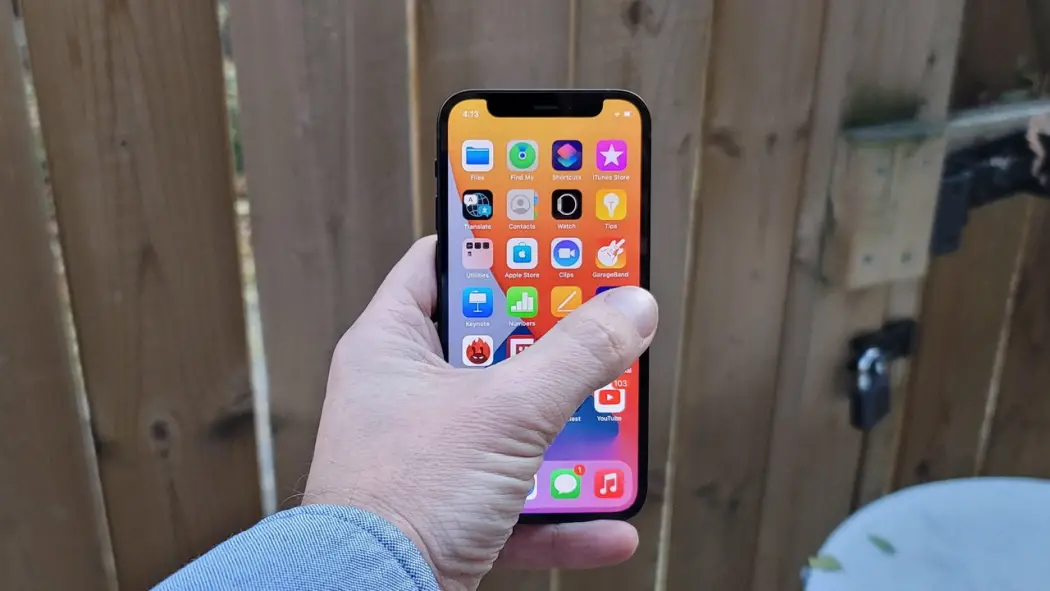
The photos will change automatically from time to time without you having to do anything, it’s a great way to have a photo widget on your iPhone or iPad with only the photos you really want.
But there are other interesting alternatives. For example, you can also use Photo Widget or My Widget. This way you’ve learned how to add a photo widget on your iPhone, why don’t you try it out now?





