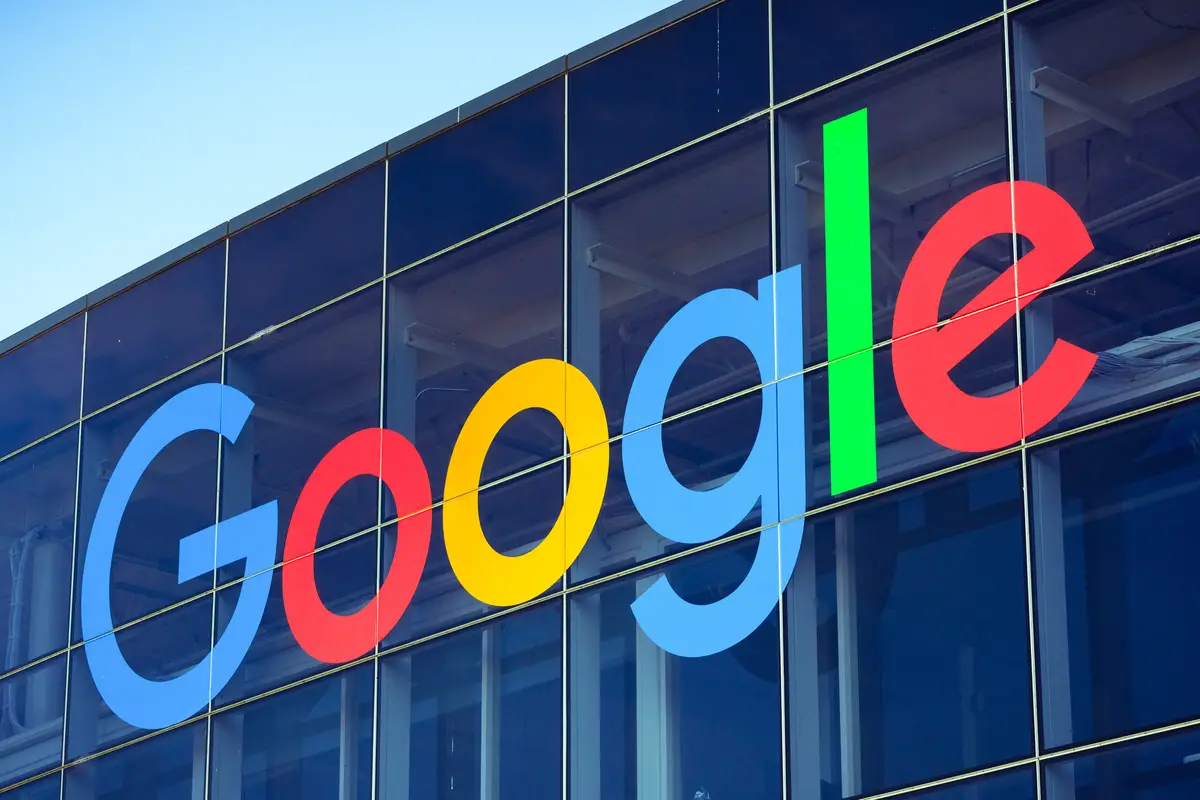If you don’t know how to manage third-party apps with access to your Google account, we are going to help you out. Sometimes we grant access to our Google account to third-party applications that we later find unreliable. But there are ways to manage it well, and we are going to detail the methods below.
How to manage third-party apps with access to your Google account?
List of applications with access
Third-party applications have nothing to do with Google, they are totally unrelated. They belong to independent companies or developers that are not part of the search engine. On the other hand, even if they are not part of the brand, they can be integrated or synchronize information with our personal account to facilitate the operation. For example, a task management application can request access to Google Calendar and the contact list in order to assign appointments and meetings.
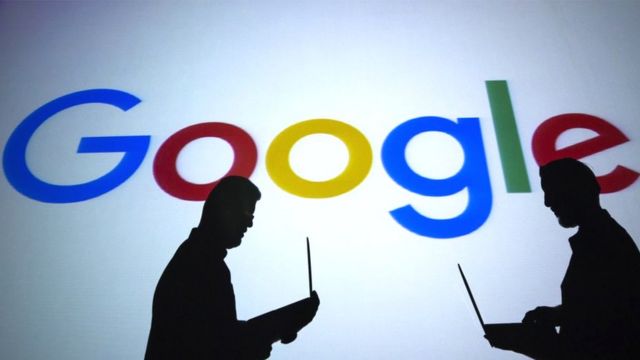
To see the list of third-party applications that have access to our Google account we must do the following:
- We click on our profile image.
- Click on Manage your Google Account.
- Go to the Security section of the menu in the left sidebar.
- We go down until we find the section called “Third-party apps with account access,” it is located below the security notifications.
- Click on Manage third-party access.
Within this section, we will see several listings. Starting with the list of APPs that access our account, and continuing with the list of websites that use our Google account information to log in automatically. This type of access only grants our name, email address, and the profile picture we have uploaded.
When we see the list of sites and apps that access our Google account, we can click on any of them to see all the information in detail.
How to remove third-party apps from the list?
Once we know the list of applications with access to our Google account it is important to know how to manage them. Maybe, you gave access to an application that you no longer trust.

Regardless of the reason, you can remove them by following these steps:
- Log in to your account management menu.
- Click on Security.
- Go to the “Third-party apps with account access” section.
- Choose Manage third-party access.
- Click on the app you want to remove.
- Click Remove access.
This way you’ve learned how to manage third-party apps with access to your Google account. You can try it out right now!