If you don’t know how to play Call of Duty Mobile on a Windows PC or a Mac, we are going to explain all the details in this guide. Call of Duty Mobile is one of the most popular games among Android and iOS users. Although the game is compatible with the vast majority of smartphones, the truth is that some mid-range and low-end models are left out due to hardware limitations. This is the reason why we are focused on third-party solutions. Gameloop is an Android emulator that allows us to play Call of Duty on PC on Windows and Mac.
Like Bluestack and other similar emulators, Gameloop is a game-oriented Android emulator developed by Tencent itself, the company responsible for the development of CoD. In this case, it is the only emulator capable of running CoD Mobile: the other alternatives will give startup and operation errors. It is also compatible with Windows 10.
Call of Duty Mobile minimum system requirements for PC
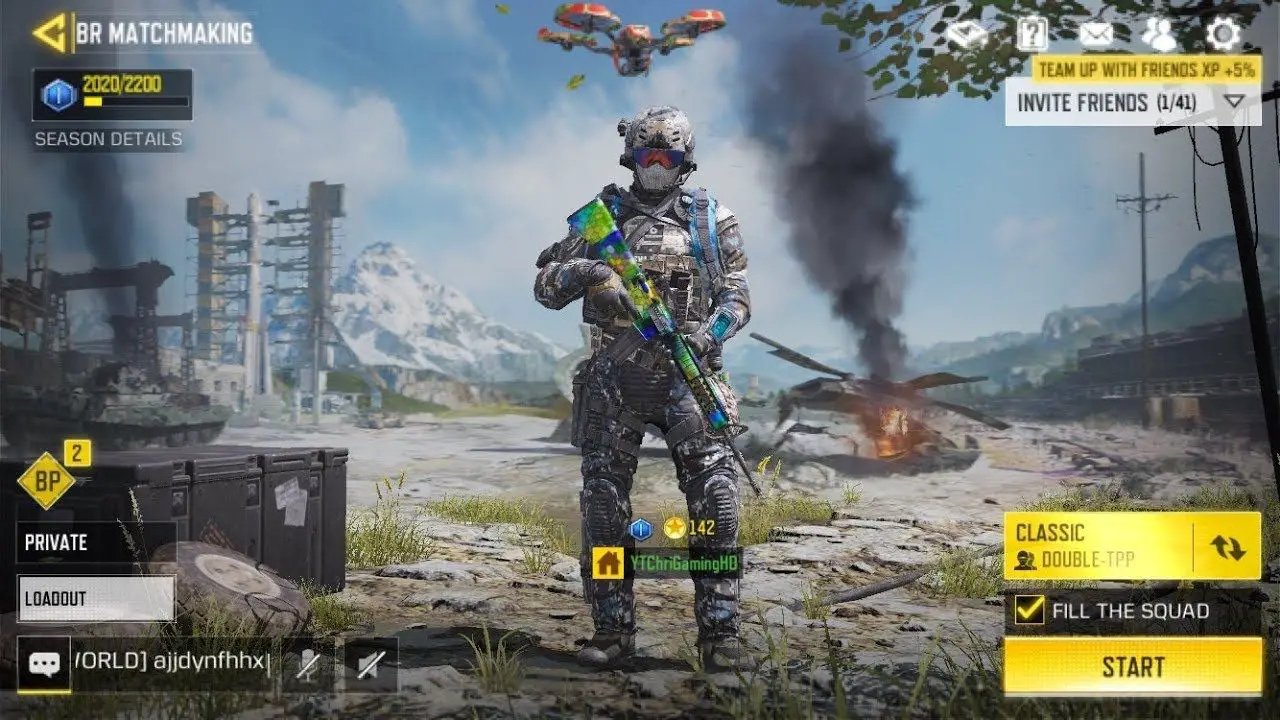
Before proceeding with the installation we will have to enable system virtualization through the computer’s BIOS, which is usually found in the BIOS Features section; specifically in the VT-d or Virtualization Technology option.
- Minimum requirements: Windows XP, 1GB RAM, an AMD or Intel dual-core processor, and an integrated Intel or AMD graphics card.
- Recommended requirements: Windows 7, 8GB RAM, an Intel Core i5 quad-core processor, and a dedicated Nvidia or AMD graphics card.
Once we have made sure that we have met all the requirements of the game, the installation process is really simple. We will only have to download the program through this link and follow the usual installation procedure (Next, OK…).
How to play Call of Duty Mobile on a Windows PC or Mac?
After installing Gameloop on the computer, the next step will be to register our Google account through the corresponding section and download CoD from this other link with the application open. The download process, of course, may take several minutes.
Are we all set? Just run the game to play Call of Duty Mobile on your computer.
How to configure Call of Duty Mobile in Gameloop?
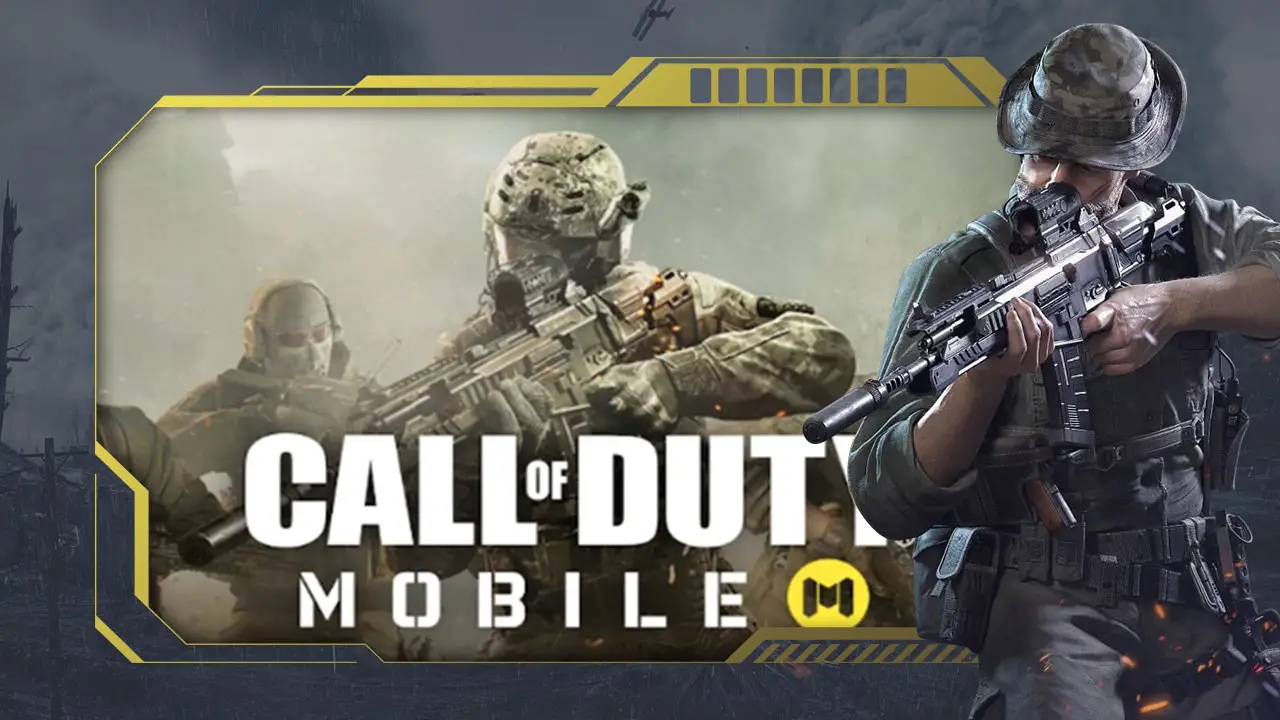
When we start the game on the computer, the wizard will let us select the graphic quality of Call of Duty Mobile.
It is advisable to choose the lowest possible graphic quality to avoid any lag even if your PC is capable of running large workloads.
The game predefines a series of general actions that usually correspond to those of the original game for console and PC.
- Forward: W
- Back: S
- Right: D
- Left: A
- Aim: right mouse click
- Shoot: left mouse click
- Run: Shift or Shift
- Crouch: C
If we want to change the keyboard or mouse controls, we can do it by clicking on the keyboard icon that will appear next to the side menu on the right.





