If you see “Unable to update feed” error on Instagram, we will tell you how to fix it in a simple way.
How to fix Instagram error “Unable to update feed”?
One of the most common Instagram failures is problems with the feed, the section where users’ posts appear. The app belonging to Facebook has several warnings to reflect problems when loading the publications section. Here we tell you why the message “Unable to update the feed” appears, why the feed does not appear or why the activity could not be loaded.
This error can happen for several reasons. The main one is that your mobile does not have a stable internet connection, so the publications cannot be loaded correctly and this warning appears. In this case, the solution is to check the WiFi or mobile data connection and refresh the page.
Another cause of this error on Instagram is that the app is not updated to the latest version. Therefore, the feed cannot load correctly. Check if you have any updates available. To do this, go to Google Play > My apps > Updates.
On the other hand, when Instagram crashes you may also get this message, as the servers are down and cannot load the feed. In this case, the only solution is to wait for the app’s servers to return to normal.
It is possible that the Instagram feed does not appear when you enter the app. In most cases, it is usually due to a network problem. The best thing to do is to disconnect and reconnect your mobile from the WiFi network. You can also try to restart your phone and force close the app.
To force close the app, go to Settings > Applications > Instagram > Force stop. It is also advisable to clear Instagram’s cache. You can do this by going to Settings > Apps > Instagram > Clear Cache or Clear Data.
Now, re-enter the app and check if the feed appears.
Instagram failed to load the activity
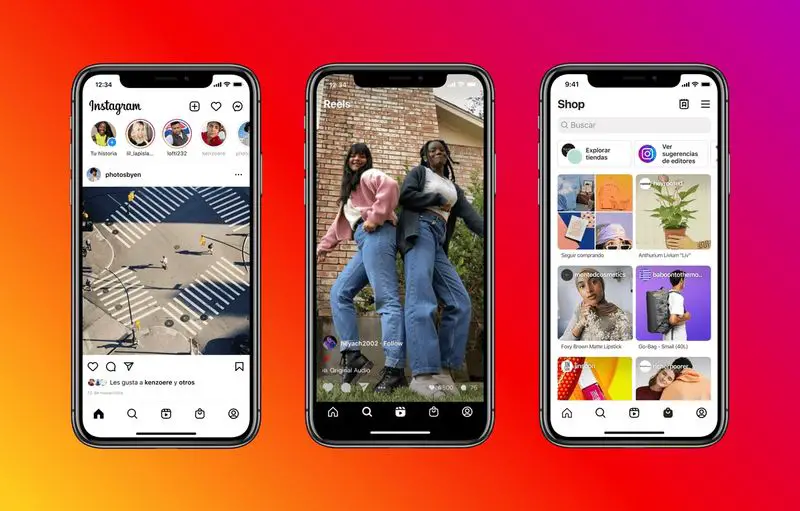
Another warning that may appear when having problems with the social network is that Instagram has not been able to load the activity. Again it is usually due to internet connection problems, although it is also possible that it is a failure of the app itself or even your device. Here are some tips to solve it.
- Check your WiFi or mobile data connection.
- Restart your mobile and reopen the app.
- Force close the app in Settings > Applications > Instagram > Force stop.
- Check for updates in the Instagram app.
- Update your phone to the latest version. You can do this in Settings > System > Software update.





