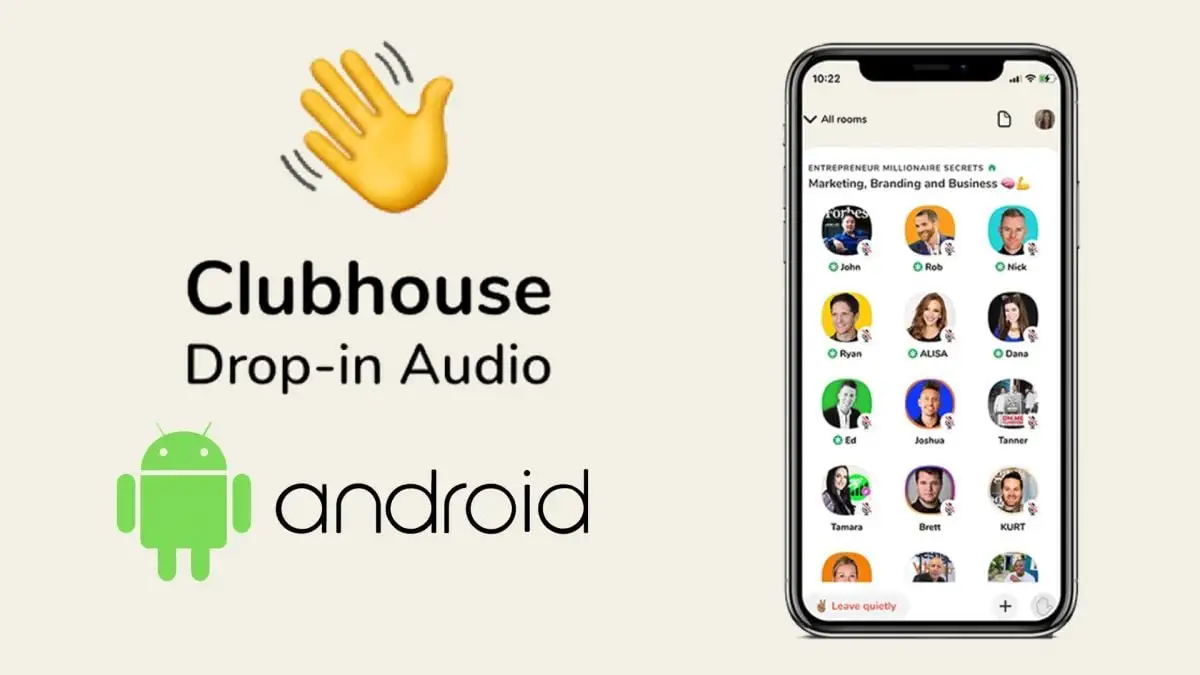We tell you everything about how to get an invitation to Clubhouse on Android?
The Clubhouse has officially landed on Android a few days ago and is now available for download for free in the Google Play Store, although only in the United States in beta version and pre-registration mode in the rest of the world.
Next, we are going to solve all the doubts that may be assailing you at this moment about the arrival of Clubhouse to Android and, thus, along the next lines we will tell you how to download Clubhouse on your Android phone, how to get an invitation to use it and finally, what you can do in the audio social network.
How to download Clubhouse for Android?
The first thing you may be wondering is how we can download the Clubhouse application on our Android phone if in some countries users can only register in the Play Store to install the app once it is available.
The answer is very simple, using the most common method to install applications that are not in the Google app store: through an APK file that is already available for download at APK Mirror.
Thus, the steps we must follow to download and install Clubhouse on our Android smartphone are as follows:
- Download the APK on your mobile and install it.
- We sign up for the closed beta of Clubhouse by opening this link from a web browser (on the computer or the mobile with desktop mode enabled).
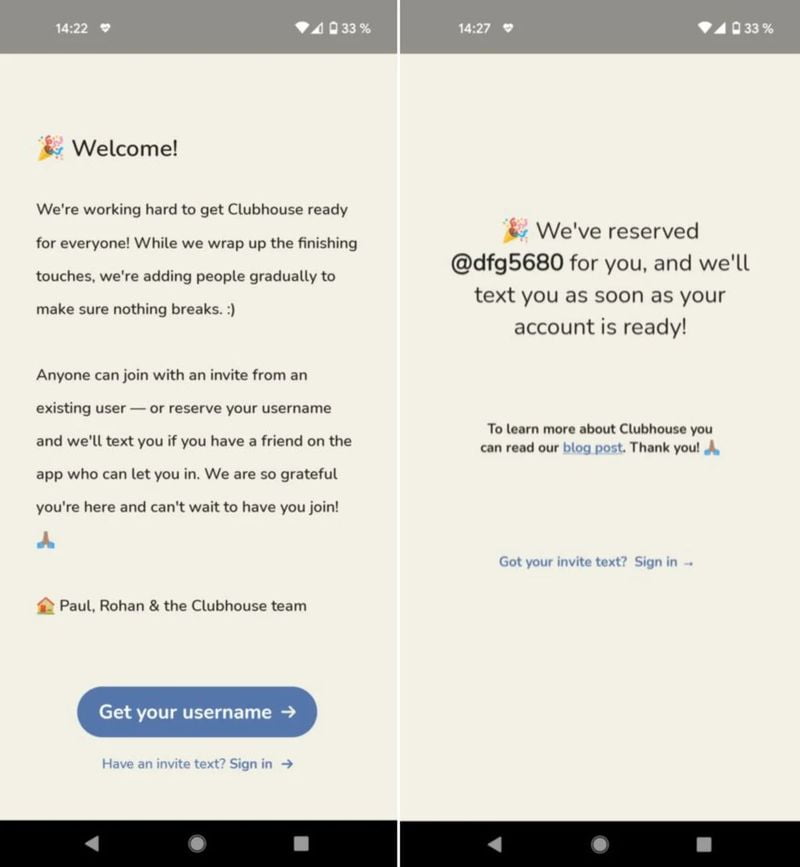
Once we have installed the application on our smartphone and to start using it we only need to perform the following actions:
- Open the application.
- Enter your phone number.
- Enter the security code that we received by SMS.
- Choose a user name.
- Finally, we need to get an invitation to be able to access the voice chats.
How to get an invitation to Clubhouse on Android?
Undoubtedly, the big difference of this application compared to other alternatives such as Twitter Spaces or Telegram voice chats is that to start using Clubhouse we need to be invited by another user who is already registered on the platform.
If we want to get an invitation to Clubhouse we can do it in two ways:
- Installing the application and joining a waiting list, in which the platform will give access on a first-come, first-served basis.
- Getting a friend or family member who is already using it on iOS to send us an invitation.
What can you do in Clubhouse?
Once we have already installed Clubhouse on our Android mobile and we have gotten an invitation to start using it, surely we are wondering what we can do in the audio social network, a question that we are going to answer below.
The Clubhouse is a social network that is based on the creation of audio rooms in which we can interact with other people about any topic that comes to mind or that the creator of the groom proposes.
When we open the application on our phone we will see the voice chats that are active at the moment and a green button at the bottom with the title Start a room that will allow us to create our room. When we press it, three icons will appear to configure who can participate in our voice chat:
- Open: Everyone.
- Social: only the people we follow.
- Closed: only the people we choose.
Also, at the top of the main screen we find four icons that will allow us to access all the Clubhouse functions:
- Invitations: in this section, we will have access to the invitations we have available and we will be able to send them knowing, previously, the recipient’s cell phone number.
- Calendar: in this section, we can see all the voice rooms organized by day and time, both those that have already ended and those that have not yet started.
- Notifications: here we will find a history of all the notifications of the application, with the most recent ones at the top.
- Account: from here we can select a picture for our profile and see the list of our followers and the people we follow. We can also select the frequency of notifications and even pause them by clicking on the wheel icon located at the top right of this section.
Once we enter an active room we will find the title of the room and, just below it, we will see all the users who are in that voice chat at the moment, organized in three blocks:
- In the upper part will be the people who are actively participating in the voice room.
- In the middle part will be the users who participate as listeners but follow one of the participants in the upper row.
- In the lower part are those people who participate as listeners but do not follow any of the participants in the chat.
Also, at the bottom of the room, we have three buttons that will allow us to leave the room without saying anything, ask for the floor and invite one of our contacts to this voice chat.
In this regard, it is important to note that when we enter a room we always do so as listeners and if we want to participate in the chat we will have to press the icon of the raised hand to ask for the floor.