Today we’ll tell you how to improve your WiFi signal at home.
How to improve WiFi signal at home?
The signal of the Wi-Fi connection directly affects the speed of the connection and depends on several factors, such as where the router is located, where its antennas are pointing, or the configuration of channels and bands. If you want to get the most out of your Wi-Fi connection, you should take many steps to improve its signal.
We will tell you how you can improve the Wi-Fi signal at home with eight tips, both those that cost you nothing such as adjusting the antennas and others that involve buying a Wi-Fi repeater or PLC.
Change the location of the router
One of the factors that most influences how the Wi-Fi signal is distributed throughout the house are where the router is located. While it is tempting to hide it in a closet or on the bottom shelf of a bookcase, the Wi-Fi signal emanates from it, so it should ideally be placed in a central location in the house so that it reaches all corners of the house equally.
This is the general rule, although in practice you will have to take into account if there is a room in the house where you need more coverage than in another. In other words, you may prefer the router to be closer to the place where you use the Internet more intensively. In addition, you should also take into account its vertical location and place it neither on the floor nor on the ceiling, but somewhere in between.
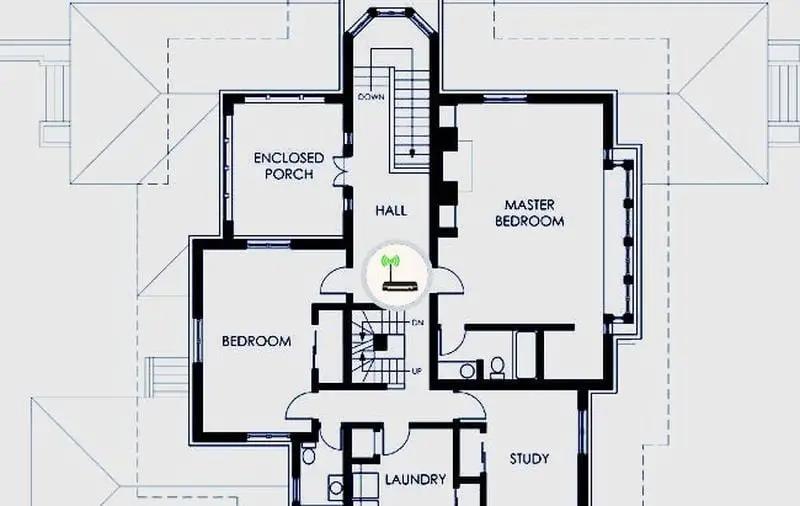
When choosing the location of the router, you should keep in mind that the Wi-Fi connection has problems passing through obstacles with materials such as metal, stone, or water, while other weaker materials such as wood do not pose much of a problem. It is, therefore, better to place it in a corridor surrounded by doors to each room than in the kitchen next to the refrigerator, which will act as a “barrier” for a good part of the signal.
Optimize antenna orientation
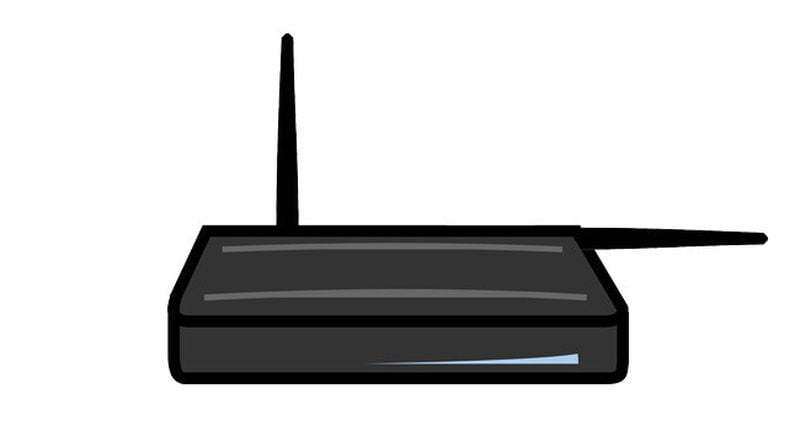
Router antennas do not emit waves with equal intensity in all directions but are dipoles, emitting a signal that is more like a doughnut that expands and reaches farther horizontally than vertically. Therefore, it is recommended that at least one of the antennas is vertical, pointing to the ceiling so that the signal spreads in the same horizontal plane, where the devices are usually located.
n routers with multiple antennas, it is advisable to alternate the orientation: with one antenna vertically and the other horizontally, to maximize the possibility that both the router and the device connected to it use the same polarization.
If your house has several floors or the location of your router is somewhat peculiar, the ideal is to try different configurations until you find the one that gives the best result. The golden rule is to remember that antennas are stronger at their sides than at their tips.
Change Wi-Fi channel
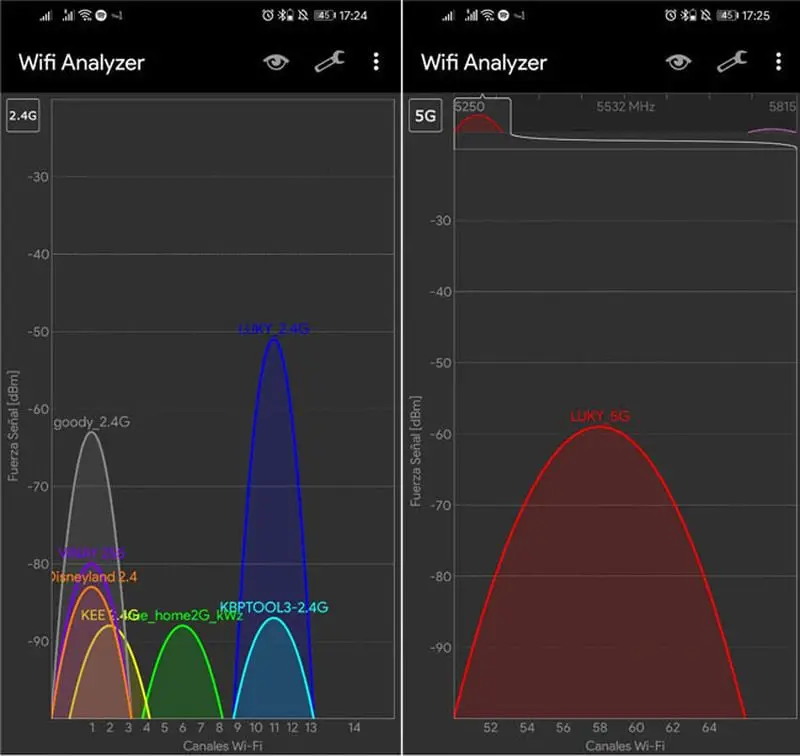
Nowadays most routers are “smart” enough to analyze the channels in use around them and switch to a less saturated one, although their choice is not always optimal. To analyze the saturation of channels around you, you can use an app like Wi-Fi Analyzer, which has a simple model that recommends the best channel for your Wi-Fi.
In Europe, the channels range from 1 to 13, operating between 2,401 and 2,483 MHz. With the help of a Wi-Fi Analyzer, you can determine which channel is less saturated and therefore will have less interference on your connection signal. With this information, you will have to go to the router’s administration panel to change the channel manually.
2.4 or 5GHz Wi-Fi: Choose which frequency suits you best
Nowadays it is most common for your Wi-Fi router to broadcast two Wi-Fi networks: a 2.4GHz and a 5GHz network. While it makes sense to connect to the more advanced 5GHz network whenever you can, this may not be the best choice in some circumstances.
On the one hand, the 5GHz network has less interference, which means a better signal and, as a bonus, supports faster connection speeds. However, the 5 GHz network has a shorter range, so if the router is relatively far away, you may be better off using the 2.4GHz network instead.
If in doubt, it is best to try connecting to the 2.4 GHz network and then to the 5 GHz network and check which one is more stable. As a general rule: if the router is nearby: 5 GHz; if not, 2.4 GHz. These are the differences between the two standards:
| DIFFERENCES | 2.4GHZ | 5GHZ |
|---|---|---|
| CHANNELS | 14 non-overlapping channels | 25 non-overlapping channels |
| INTERFERENCE | More interference | Less interference |
| MAXIMUM SPEED | Less connection speed | More connection speed |
| NETWORK RANGE | Higher range | Lower rank |
| STANDARD | IEEE 802.11b, 802.11g, 802.11n (B, G, and N) | IEEE 802.11a, 802.11n, 802.11ac (A, N, AC) |
Upgrade rouer / access point firmware
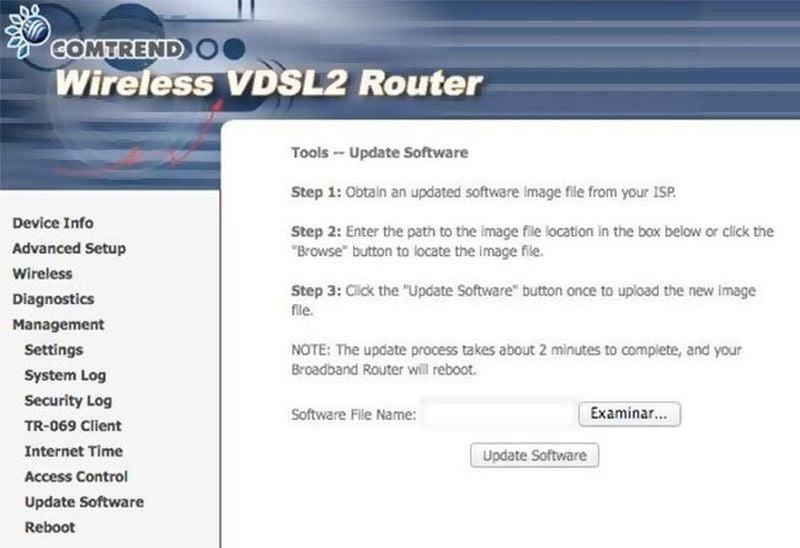
As with applications or operating systems, the router software – called firmware – is updated from time to time with bug fixes and improvements. It is advisable to keep the router up to date to avoid exposing it to security problems.
The good news is that some routers update their firmware automatically, while on others you will need to access your control panel, go to the appropriate section (usually called Firmware update, Software update, or similar) and choose the file with the new version from your PC. A good place to download the latest firmware is from the official support page of the brand or your operator if it is the router that came with the connection.
Upgrade your wireless setup with PLC, Wi-Fi Mesh, or Repeaters

So far, everything we have mentioned does not simply go through the cash register, but there are some situations in which there will be no other choice. For example, if your house is very large and even with the most optimal placement of the router and its antennas the signal can’t reach all its ends correctly.
You will then need a way to amplify the Wi-Fi signal with the help of additional devices that take the current signal and “repeat” it so that it reaches where the router could not. These are your main options:
- An old router. If you have an old router around the house, you can recycle it to use it as an additional access point, connecting to the main router via cable -or Wi-Fi- and broadcasting another connection to reach other places in the house.
- PLC. A PLC allows you to use the home’s electrical network to carry the Internet from one place to another and visually looks like a plug. There are countless kits available with two devices: the one that “injects” the Internet into the electrical network and the extender, which takes it and repeats the Wi-Fi signal.
- Wi-Fi Mesh. Creating a Wi-Fi Mesh network is a good way to increase the connection signal. They are also sold in kits of two or more satellites, which communicate with each other to intelligently distribute the Wi-Fi connection throughout the house.
- Wi-Fi repeater. A Wi-Fi repeater (or Wi-Fi amplifier) is somewhat simpler: it is a device that takes a Wi-Fi connection and repeats it with more power. They are usually small, sometimes include an antenna, and most often plug directly into a power outlet.
Improve your equipment

It is an open secret that the routers that come with your Internet connection are not the best on the market, with a few exceptions. If you notice that the connection sometimes gets completely blocked and the router seems to overheat excessively, you may need a better router. Not only that, but getting a router with the latest technologies, such as Wi-Fi 6, opens the door to taking advantage of the latest improvements in efficiency and congested network management.
Of course, to take advantage of the latest connectivity technologies you need both your router and the devices that connect to it to support them, and this may not always be the case, especially with older PCs. A good solution in this regard is to buy a USB Wi-Fi connector, which you can find for as little as $10.
If in doubt, reboot

Everyone has a bad day, even routers. Sometimes the easiest way to stop the router from behaving erratically is to reboot it by following the mantra of turning it off, waiting a few seconds, and then turning it back on. If it is very hot, it may be advisable to give it a break for several minutes to take a breather.





