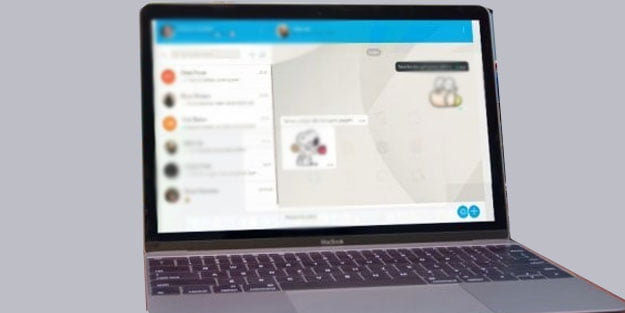Do you know what are the differences between Telegram Web versions, today we are going to show you how to use them on a smartphone, PC, or tablet. The versatility of the platform is one of the reasons why it has become one of the most popular messaging applications in the world. The possibility of using Telegram on any type of device is, without a doubt, one of its strong aspects compared to rivals such as WhatsApp.
What is Telegram Web?
Not many people know this, but this version was born as an independent Telegram project, carried out by developer Igor Zhukov. Initially, the application was known as “Webogram”, and it allowed using Telegram through a web browser.
And, unlike what happens with apps like WhatsApp or Google Messages, since Telegram hosts the account settings in the cloud, it is possible to use the messaging app without the need to keep a smartphone always connected.
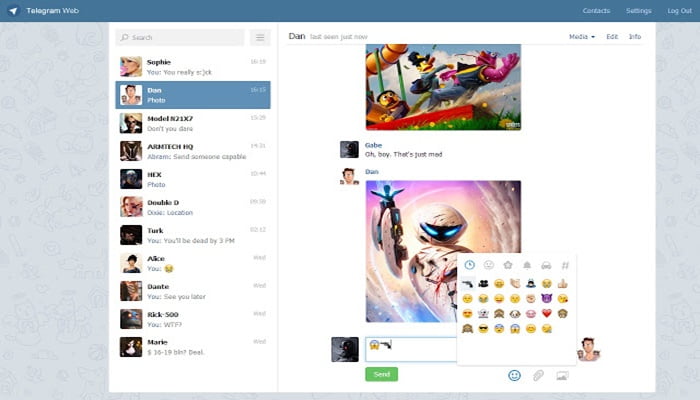
Therefore, we can say that Telegram Web is a version of Telegram that can be used on any device, as long as it has an Internet connection and access to a browser.
Advantages of using web versions
Besides the fact that you can use Telegram on any device thanks to this application, Telegram Web has some advantages that we do not find in the desktop versions of other messaging apps. These are the most important ones:
- There is no need for the smartphone to be connected to the same Wi-Fi network as the computer.
- It is possible to use multiple Telegram accounts through multiple browser windows.
- You can save space and mobile resources by not downloading the Telegram app.
- It is a safer way to use Telegram on public devices (such as a work computer), because you can log out and log in easily.
- It has many of the features that are available in the Telegram mobile and desktop app.
What are the differences between Telegram Web versions?
Despite its advantages, the web version of Telegram that exists today is not perfect. It is a JavaScript-based app, with some limitations compared to the full version of the app.
This is why some features are not available such as voice chats and audio calls.
For that reason, they decided to create two new versions of Telegram Web, called WebK and WebZ.
Telegram WebK
Although created by different teams within Telegram, the WebK and WebZ versions share many features.
In the case of Telegram WebK, we are talking about a version with fewer limitations than the original edition, which among other things includes support for stickers, access via QR code, dark theme, and above all, improved performance compared to the normal version.
Telegram WebZ
Telegram WebZ is another web version of Telegram. Except for small changes in the user interface, and the odd difference in the way messages are displayed, the experience is very similar.
Again, we are talking about a web version with almost no limitations, which allows sending animated stickers, accessing our account via QR code, or organizing chats through folders.
Just like the other version, WebZ is an incredibly lightweight web application, with a download size of only 400 KB. In addition, it is possible to install these apps in the form of progressive web applications.
How to use Telegram Web on a PC?
You already know what are the differences between those versions. Now, it’s time to learn how to use this application.
It is worth noting that whatever version you have chosen, the process will be the same.
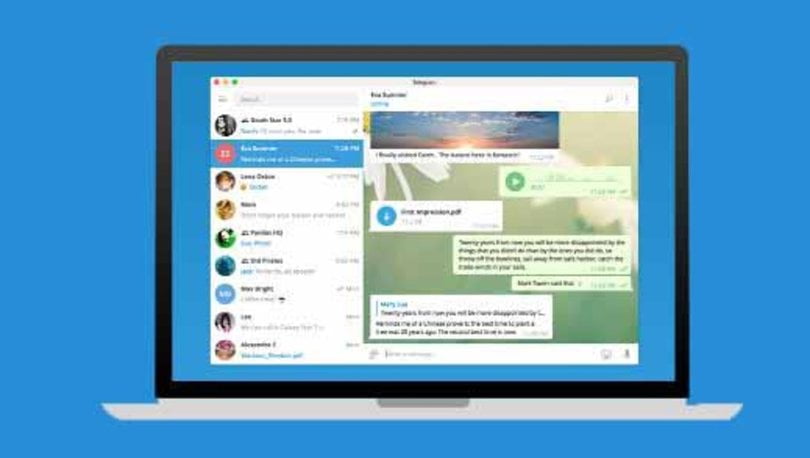
That said, the steps to use Telegram Web on a Windows, Linux, or Mac PC are as follows:
- Open the browser application on your PC.
- Head to Telegram Web, WebK or WebZ, depending on which version you want to use.
- Sign in by entering your phone number, and the code you will receive on your mobile phone.
- You can also sign in to Telegram Web without a code by scanning the QR code.
- That’s it. Now, you can start chatting through your PC, without having to have your smartphone nearby and without installing an app on your PC.
How to use Telegram Web on an Android tablet or iPad?
Telegram Web is also a fantastic option for using Telegram on a tablet. Follow these steps:
- Open the browser app on your tablet.
- Go to Telegram Web, WebK, or WebZ, depending on the version you want to use.
- Sign in by entering your phone number, and the code you will receive on your mobile.
- You can also sign in to Telegram Web without a code by scanning the QR code.
- Telegram Web is perfectly optimized to work on touchscreen devices such as tablets, so you won’t have any problems.
How to use Telegram Web on an Android smartphone or iPhone?
You can use and even install Telegram Web as a web app on your Android phone or iPhone if you follow these steps:
- Open the browser app on your Android smartphone or iPhone.
- Go to Telegram Web, WebK, or WebZ, depending on the version you want to use.

- Sign in by entering your phone number, and the code you will receive on your mobile.
- You can also sign in by scanning the QR code.
How to sign out of Telegram Web?
It is common to use the web version on devices that are not our own. For that reason, it is very important to log out of our Telegram account to prevent others from accessing and reading all our messages.
The steps to log out of Telegram Web are the same in any of the three versions of the app:
- Tap or click on the three horizontal lines icon in the top left corner in Telegram Web.
- Next, tap or click on “Settings.”
- Now tap or click on the three vertical dots icon at the top.
- Finally, select “Sign out”.
- This will end your session and no one will be able to access your chats or read your Telegram Web messages anymore.