If you don’t know how to change the phone number on WhatsApp without losing the chats, we are going to help you out in this guide. Talking about instant messaging means talking about WhatsApp. The application owned by Facebook is still the most popular messaging platform worldwide.
To keep all the data of our account on a new phone number we must know the process of changing the number in the WhatsApp application regardless of whether you use iOS or Android. Thanks to this method, we will be able to have a new number linked to WhatsApp without losing chats.
How to change the phone number on WhatsApp for Android?
To use a new phone number and keep all WhatsApp data, after opening the application we tap on the three dots to open the menu, and we go to settings. Once we are inside, we click on our profile picture. Then we will open the profile menu, click on the number. This menu indicates that changing the phone number will transfer the settings, groups, and account information.
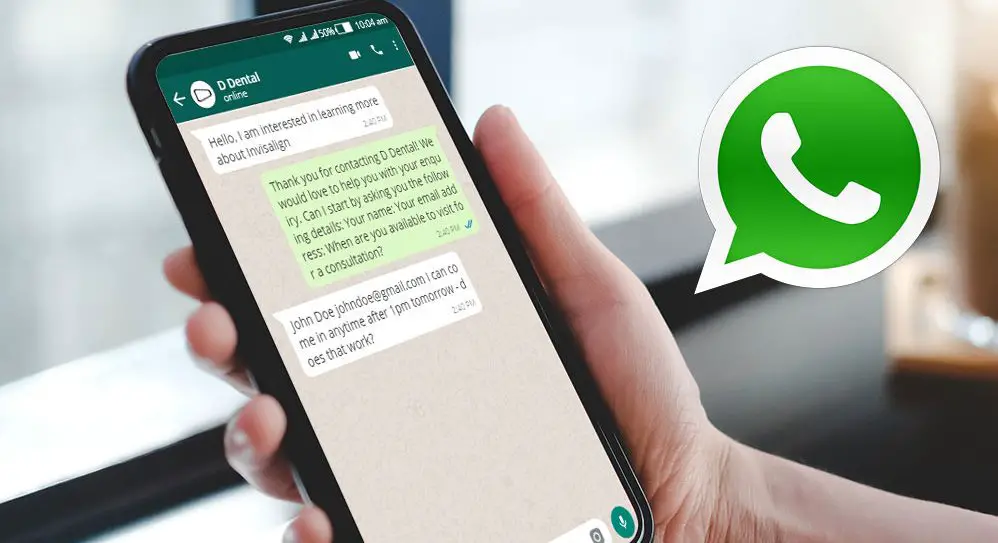
Now, all we have to do is enter our current and new phone number. Before completing the process we can notify our contacts that we have changed our number so they can reach us as soon as we complete the task.
How to change the phone number on WhatsApp for iOS?
The process on iOS is really similar to Android, although not identical. The starting point is still the WhatsApp settings section. From here we will go to ‘Account’ since the option to ‘Change number’ is here.
Here we will open the same menu that we saw in the Android application. The process then goes through entering our current phone number, the new one, and choosing whether or not to notify our contacts.
Regardless of whether you use WhatsApp for Android or iOS, the entire history of chats will be available if we use the same device from which we made the first copy.
Similarly, it is important to know that the previous account linked to the phone number will be deleted, so if you re-enter the SIM with the old number, no previous account will be registered.





