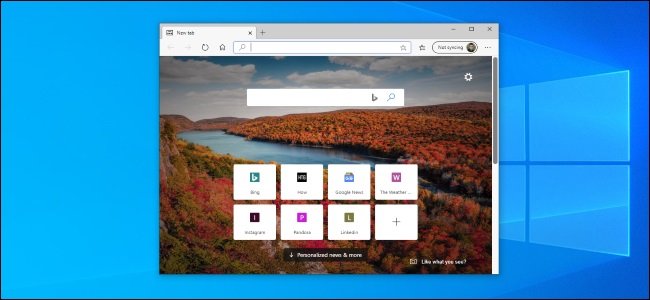If you want to learn how to change themes in Microsoft Edge, we are going to help you out. Among the many possibilities offered by the new Edge based on Chromium, we find new options for customization. We can count on Chrome themes and create custom themes to change the appearance.
And along with these changes, now Microsoft has brought a new interface set to Edge. You can test these options by following some simple steps.
How to change themes in Microsoft Edge?
The new feature can be used via the familiar “flags” menu. In the taskbar type “edge://flags” and in the search box type “Enable picker for color based themes”. In the activation box, we will check “Enabled”.
The new themes completely change, there 14 options in total:
- Morning fog
- Icy mint
- Island gateway
- Cool breeze
- Silly Pink
- Bubblegum
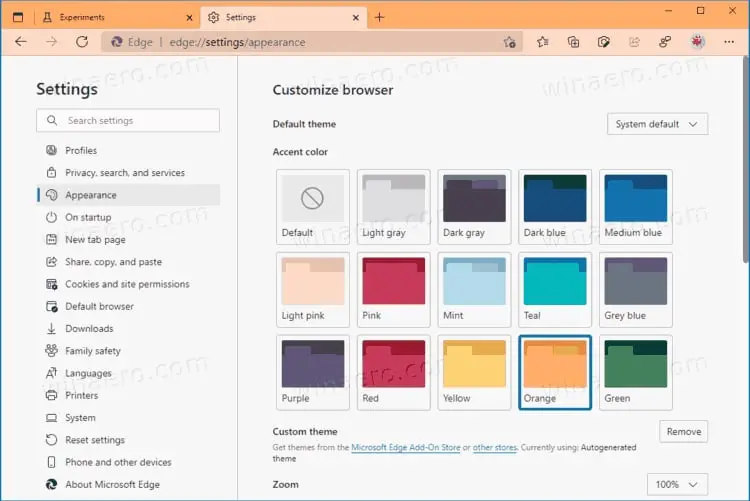
- Sunny day
- Mango Paradise
- Dark & Stormy
- Cool state
- Moonlight glow
- Juicy plum
- Spicy red
- Mystical forest
Along with the predefined themes, a link to download themes from the Chrome store also appears and is available in the latest versions of Edge Dev and Edge Canary. For now, we don’t know when it will come to the stable version of Edge.