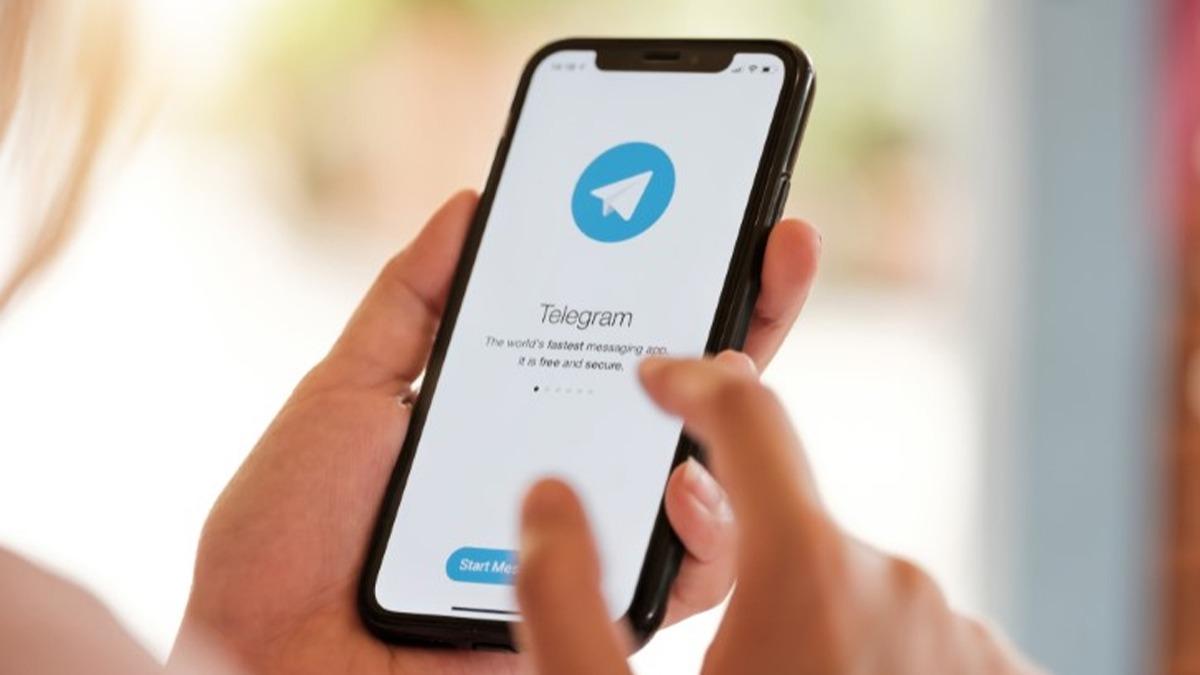Today we are going to show you how to use and configure Telegram widgets on iOS and Android. Since version 7.5.0, this app has widget support for both operating systems. This is a long-awaited feature that we have already been able to test, so we are going to explain to you all the tricks in detail.
Unlike other widgets, the content displayed by the Telegram widget is identical on both iOS and Android, although there are slight differences when it comes to settings. Let’s see how it’s done.
How to use the Telegram widgets on Android?
The first thing we will have to do is to make sure we have the Telegram app updated. Once we are ready, we just have to do a long press on the desktop and click on the ‘widgets’ option.
Once we are in the menu, we look for the Telegram widgets. At the moment, there are only two options, so we must choose one of the two options or add both.
- Shortcuts widget: shortcuts to your contacts
- Chats widget: shortcuts to your most recent chats
When we click on one of these two options, we will drag it to the desktop. Before adding it we will be able to see a preview of how it will look on the home screen.
In this menu, we will be able to choose the chats we want to see. Then, we click ‘done’ and the widget will be added.
How to use the Telegram widgets on iOS?
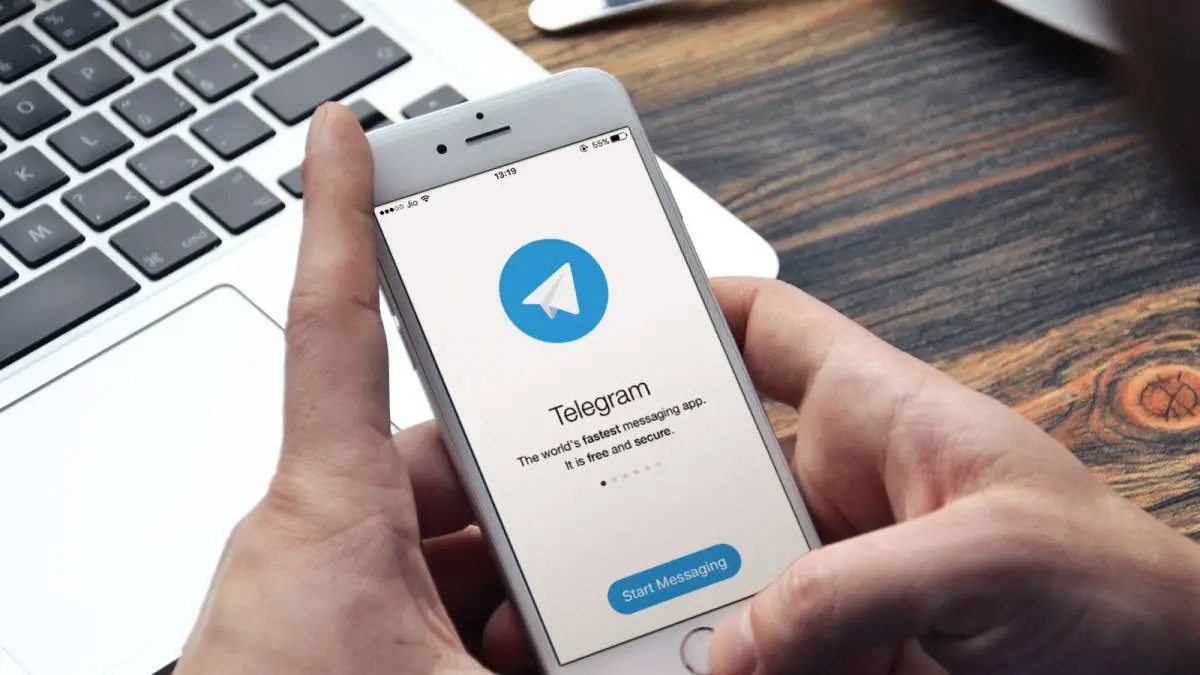
The process is very similar. We make sure we have updated Telegram and do a long press on the desktop. We press on the ‘+’ button at the top left of the screen, which allows us to access the menu.
Once we are on this menu, we choose one of the two options offered. In iOS, clicking on these widgets will automatically add them to the desktop, although later we can move them wherever we want.
If we want to configure the widget we will have to hold our finger on it and click on ‘edit widget’. Here we will have the same options as in Android, but without a preview of how they will look. We choose the list of chats or contacts and that’s it.