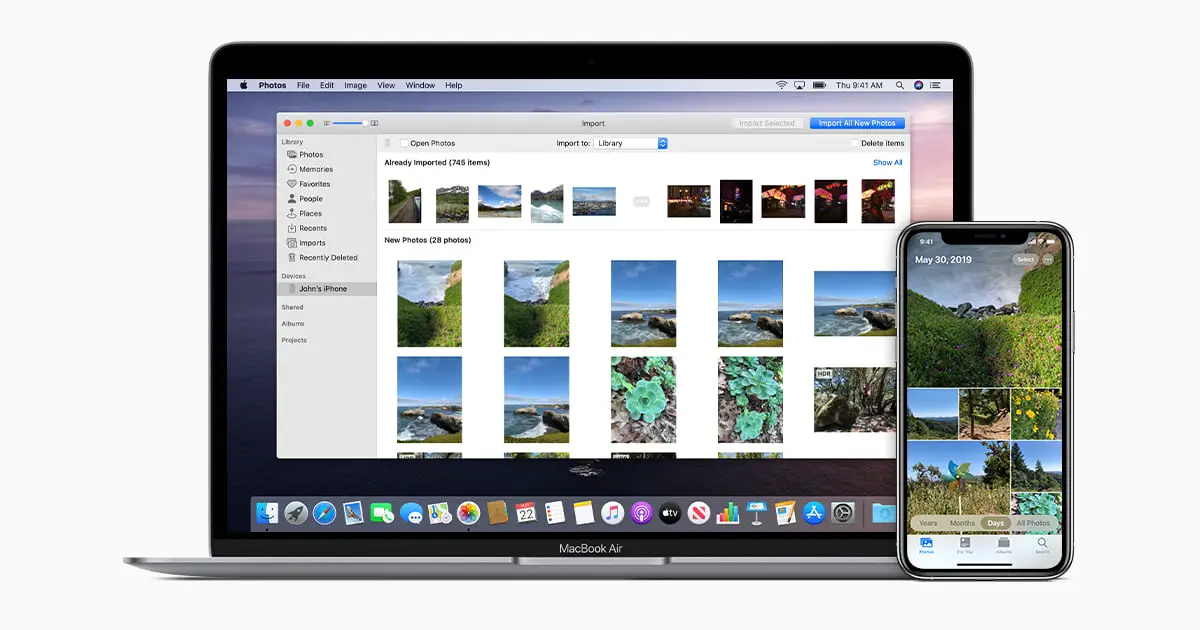If you don’t know how to delete iPhone backups on macOS, we are going to help you out. Since macOS Catalina, iTunes has disappeared as a management tool for the iPhone and iPad on the Mac. Those who save files on their computer must use Finder to manage them.
How to delete iPhone backups on macOS?
Although most users now back up via iCloud, on certain occasions we may prefer to back them up on the Mac. It can also be a way of not relying on iCloud or having to buy space every month.
In any case, if you want to backup files on your Mac, you need to follow these steps:
- Connect your iPhone to your Mac using the Lightning cable.
- Open the Finder and look for the section where your iPhone appears in the left bar.
- Select it and you will see an interface similar to the old iTunes interface.
- Go to the General tab, where you will see when and where you last backed up your iPhone. In the Backup section, select the option to save all data on this Mac and click Back up now. If you have never done this before, it will ask you to create a password.
When you complete this last step, the Mac will create a new backup. Of course, it will be a process that will take quite a while if we have a lot of content on the phone.
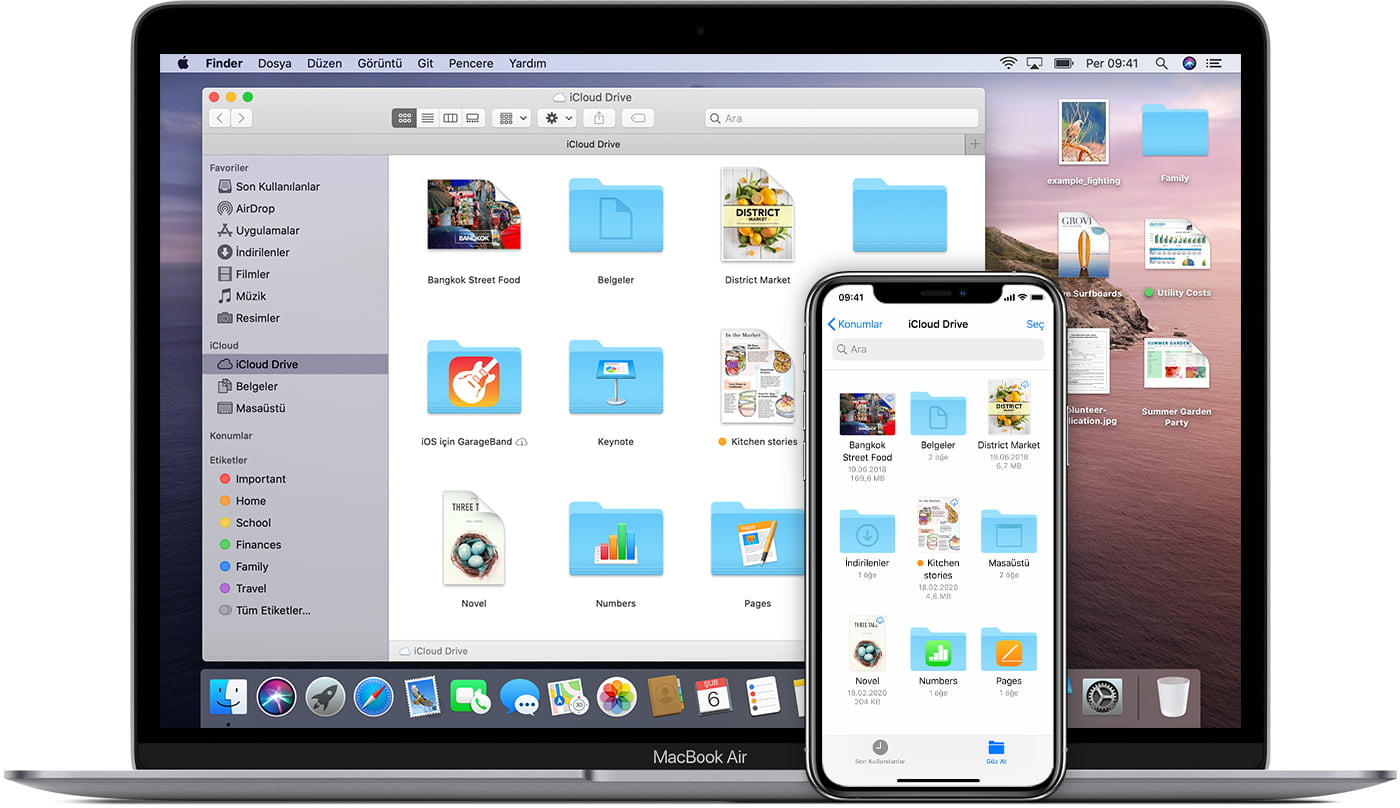
If you want to delete the backup you created, you need to follow these steps:
- Connect the iPhone to the Mac using the Lightning cable.
- Open the Finder and select your iPhone on the left side of the menu.
- In the General tab, in the backups section, you will see a button to manage them.
- You will see a list of all the backups you have saved, select the one you want to delete.
- Select the ones you want and click on the Delete copy button.
- Confirm the action.
As you can see, the process is really simple. If you carefully follow these steps, there should be no problems. Why don’t you try it out?