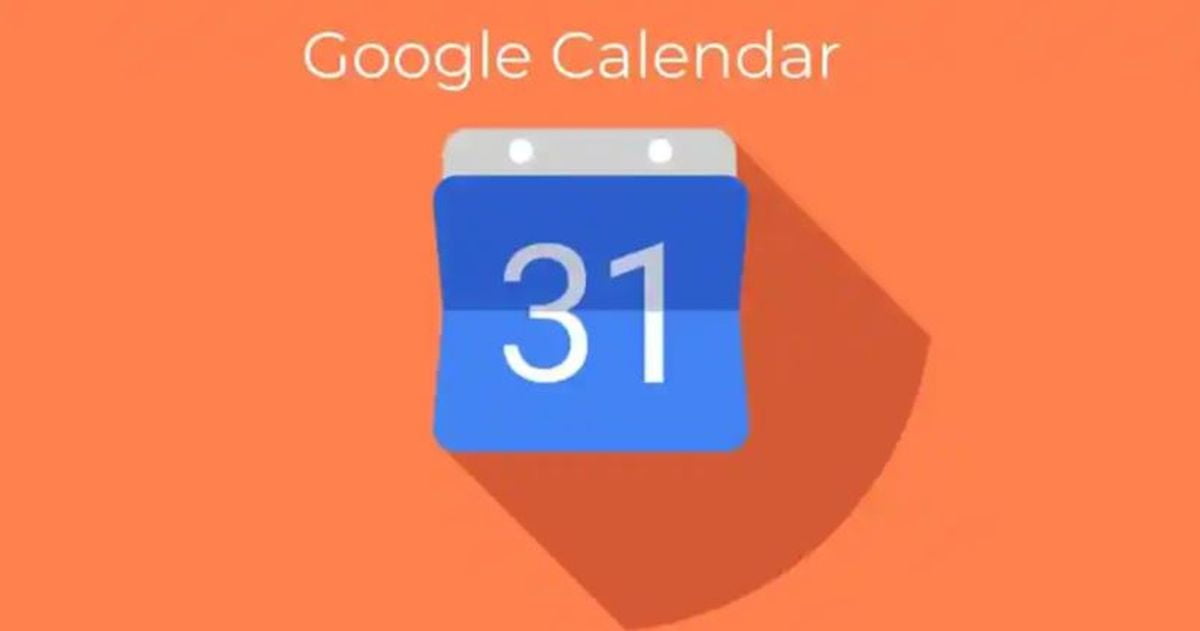Google Calendar is updated in its web version recovering one of its lost features: The offline mode.
If you are a heavy user of Google Calendar you will know that the offline mode was lost a few years ago. But now it is back for a group of users.
How to enable offline mode in Google Calendar?
At the moment, the offline mode in Google Calendar is only available for users with Workspace accounts, as mentioned by the Google team, but it is possible that it will be extended to all free account users.
This option will not be enabled by default, so the user will need to go through the Calendar settings to enable offline mode. Below you can see how to enable offline mode.
- Open Calendar from Google Chrome browser
- Go to Settings
- General
- Offline
- Enable offline calendar
If you have enabled it correctly, you will see an icon showing that the calendar is syncing. And so as not to cause confusion, Calendar will display different icons and warnings to inform you if the synchronization is complete if the calendar is offline if it is ready to work offline, etc. And what will you see in this offline mode of Calendar? It will show you all the events of the last 4 weeks, as well as everything you have scheduled for the future.

And of course, you will be able to have different types of visualizations: Daily, weekly or monthly. One detail to keep in mind is that there will be functions that will not be available and there will be actions that you will not be able to perform when in offline mode. For example, you will not be able to create or modify events, and reminders and tasks are also excluded.
Even so, it is a practical function that we can resort to in case of emergency when we do not have an internet connection, so as not to miss any scheduled event.