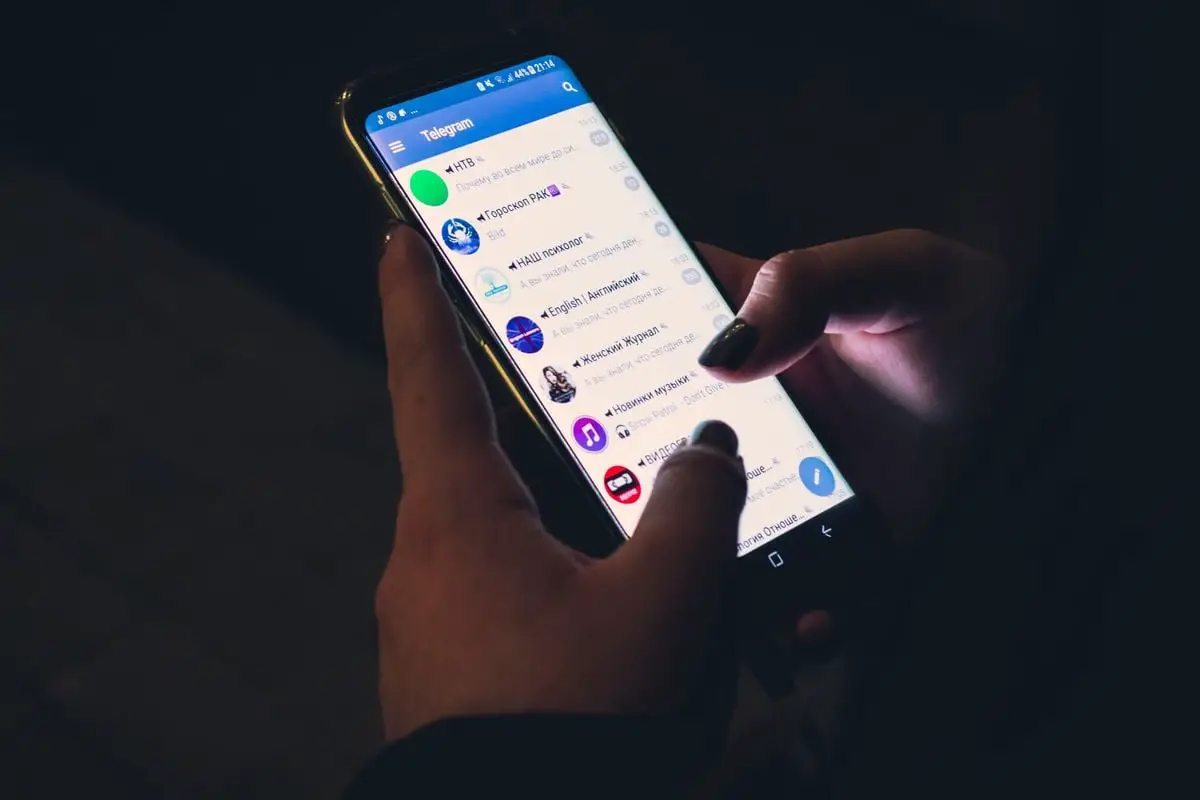We are going to explain how to stop Telegram to show new user notifications which automatically warn you if someone you know joins the messaging application.
It turns out that there is a specific option that can be used to disconnect this, so the first step will be to show you how to do it.
But there are times when this is not enough, and due to some failure of the application, all those messages keep appearing. In that case, we will give you other tips to try to stop these notifications once you have disabled the option.
How to stop Telegram to show new user notification?
- To deactivate the option that launches notifications every time a new contact joins, open the Telegram side menu.
- Once there, click on the Settings button to enter the application settings.
- You will see different options to specify what kind of changes you want to make in Telegram. On this screen, click on the Notifications and Sounds option that will appear first.
- Now, within the Notifications and sound options, all you have to do is find and deactivate the option “A contact joined Telegram” that will appear in the Events section. In general, the setting should be synchronized on all devices, but just in case you check that this option is disabled on all devices where you use Telegram, both on other mobiles and on your computer.
How to log off on devices you do not use in Telegram?
Although the option should generally be synchronized on all devices, it may not. In that case, another thing you can try is to unlink Telegram from devices you have stopped using and whose sessions have been started.
- To do this, open the Telegram side menu.
- Click on the Settings button to enter the application settings.
- You will see different options to specify what kind of changes you want to make in Telegram. On this screen, click on the Privacy and Security option that will appear in second place.
- Within the Privacy and security options, now go down to the Security section.
- Now click on the Active Sessions option to go to the index where you will see all the devices where you have logged in.
- In this list, you will see all the devices that you have had and where you have not logged out, so you will even see mobiles that no longer appear. All that’s left to do here is to log out of all the devices where you no longer use Telegram, leaving only those you have active and where you have verified that you have removed the option to notify when a contact joins Telegram.
-

How to stop Telegram to show new user notifications
How to unsynchronize and delete your Telegram contacts?
And another option is to directly stop giving Telegram access to your contacts, so that there is no way for it to notify you when one of them joins. However, if you decide to do so, you may lose functions such as finding the accounts of your contacts in your mobile.
- If you decide to do this, open the Telegram side menu.
- Click on the Settings button to enter the application settings.
- You will see different options to specify what kind of changes you want to make to Telegram. On this screen, click on the Privacy and Security option that will appear in second place.
- Go down to the Contacts section. There you can do two things, such as clicking on the option to Delete synchronized contacts and deactivating the option to Synchronize contacts. If possible, in reverse order, first desynchronize and then delete any contacts. However, remember that it can make Telegram start working much worse.