If you don’t know how to disable the autoplay feature on Netflix, we are going to help you out. Netflix is the most popular streaming platform for series and movies at the moment, and it has a function that can be annoying sometimes. Yes, I’m talking about the autoplay feature.
- How to block calls from a certain prefix on a Huawei smartphone?
- How to download music from Soundcloud to MP3? (Complete Guide)
- How to change the country in the Google Play Store?
How to disable the autoplay feature on Netflix?
It’s not uncommon to fall asleep watching a series and find that you’ve missed two or three episodes while you were sleeping. Or maybe you don’t want to watch the previews of movies that don’t interest you. With the audio, the situation is being especially annoying while you’re deciding what to watch.
In order to avoid these situations, follow these steps:
- Open the Netflix app on your mobile.
- Click on the More section, in the lower right corner.
- In the options menu, select Account, which will open a page in the device’s browser.
- Slide down until you find the Playback Settings option, within the My Profile section. There you will find that the two autoplay boxes, both the episode and preview boxes, are enabled.
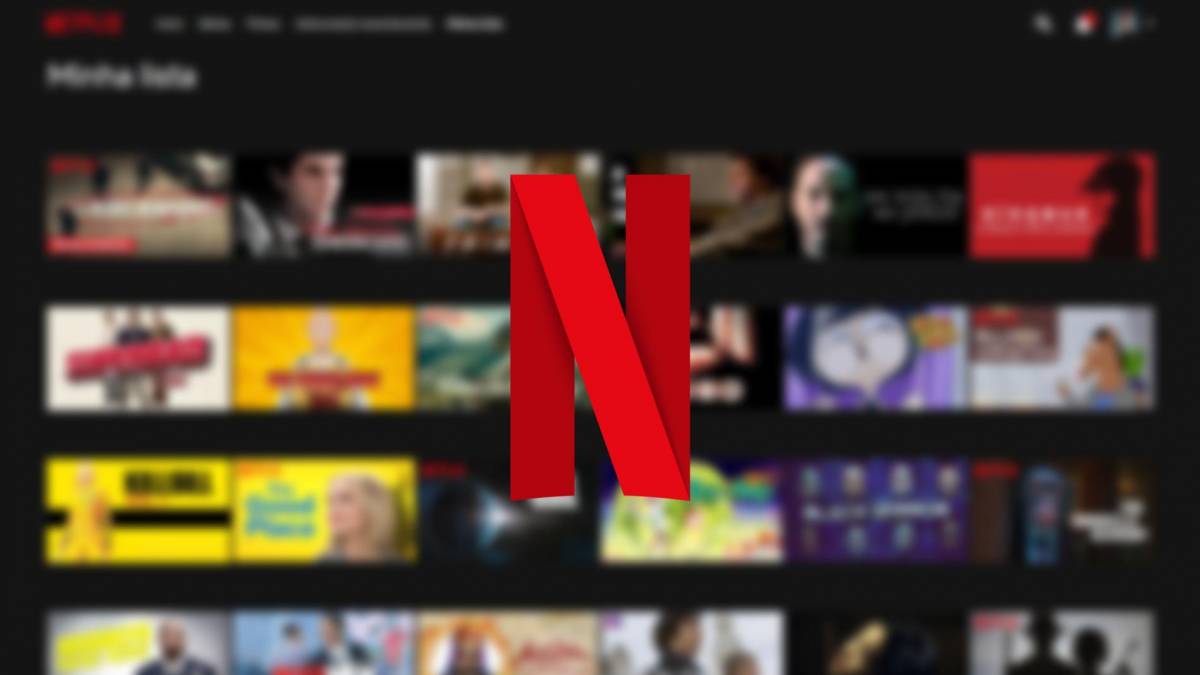
- Disable the following boxes:” Autoplay next episode in a series on all devices.” and “Play next episode in a series on all devices.”
- Slide down until you find the Save button, and click it.
If you want to do this process from your computer, open Netflix from your web browser and tap on the profile image in the upper right corner. Then go to the Profile Manager and select the profile where you want to make this change.
Finally, uncheck the two boxes mentioned above and click “Save” to save the changes. As you can see, you have two different options for the same goal.





