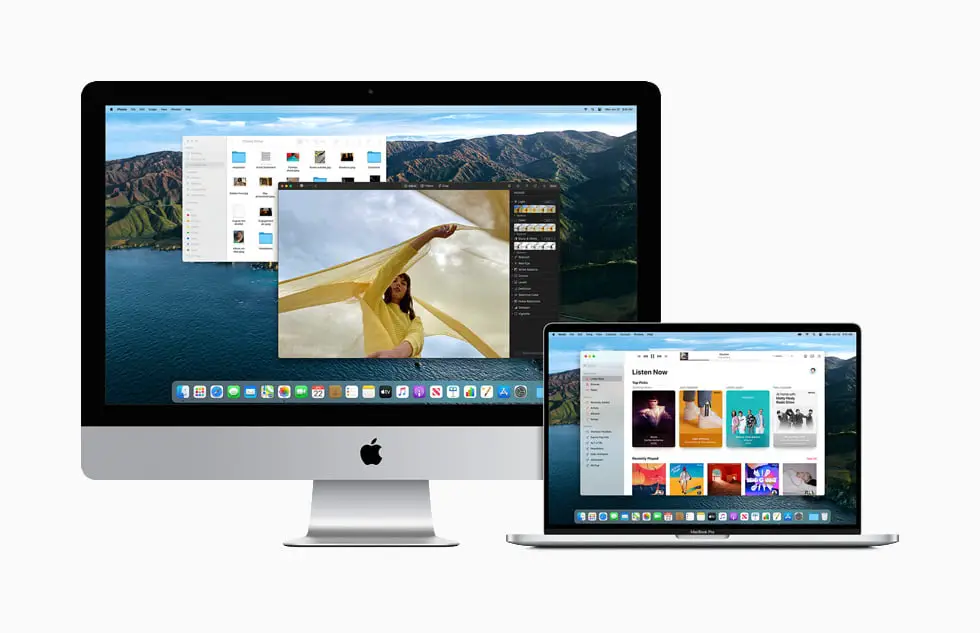If you don’t how to check the battery consumption history of your Mac, it is really easy to do thanks to the new features of macOS Big Sur.
In devices that run on batteries, it is especially useful to be able to obtain information on their consumption. This information, which has been available for some years on the iPhone and iPad, still wasn’t available on the Mac but recent updates made it possible.
- How to activate or deactivate Google Discover on Android?
- How to collaborate on a YouTube Music playlist?
- How to boot your M1 Mac into macOS recovery?
How to check the battery consumption history of a Mac with macOS Big Sur?
It is located in the System Preferences, we will access by following these steps:
- In the Apple menu, we choose System Preferences.
- We click on Battery.
- Select “Usage History” from the sidebar.
- The last 24 hours and the tasks in the background will be shown
Here we can choose to view the last 24 hours of use or the last 10 days, starting with the first option. The information is divided into two graphs, at the top the battery level and at the bottom the amount of time on-screen during a period of time.
It is important that we look at the intervals, in the battery level graph each line represents 15 minutes, which means we have 4 measurements per hour. This way we can see how much the battery changes, increasing or decreasing, every quarter of an hour and have an idea about consumption.
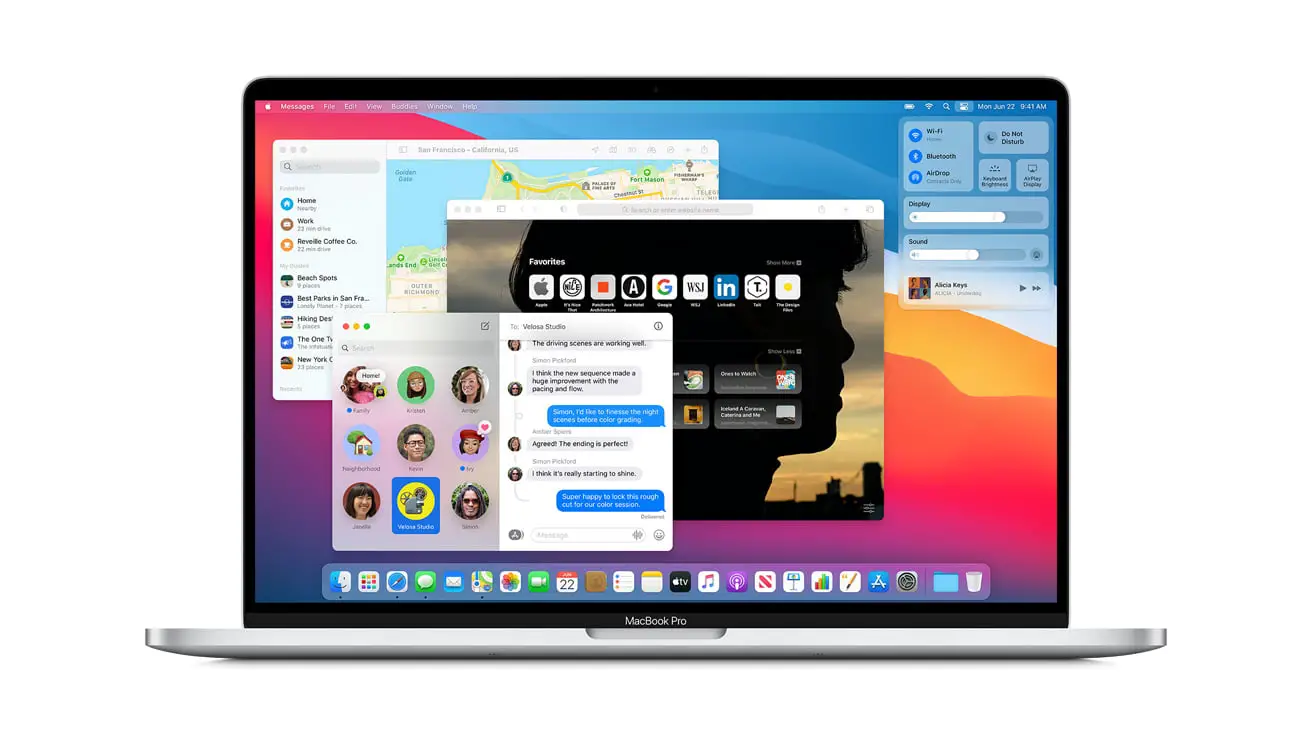
If we change from the last 24 hours to the last 10 days the information we see is very similar. At the top, we see a representation of the battery consumption during the day.
The graph below shows the number of hours that the computer screen has been on during a particular day. Here the limit is set at 24h, although it is usually close to 8 or 10 hours.
Last but not least, the graph above gives us an idea of the number of charge cycles in a week.