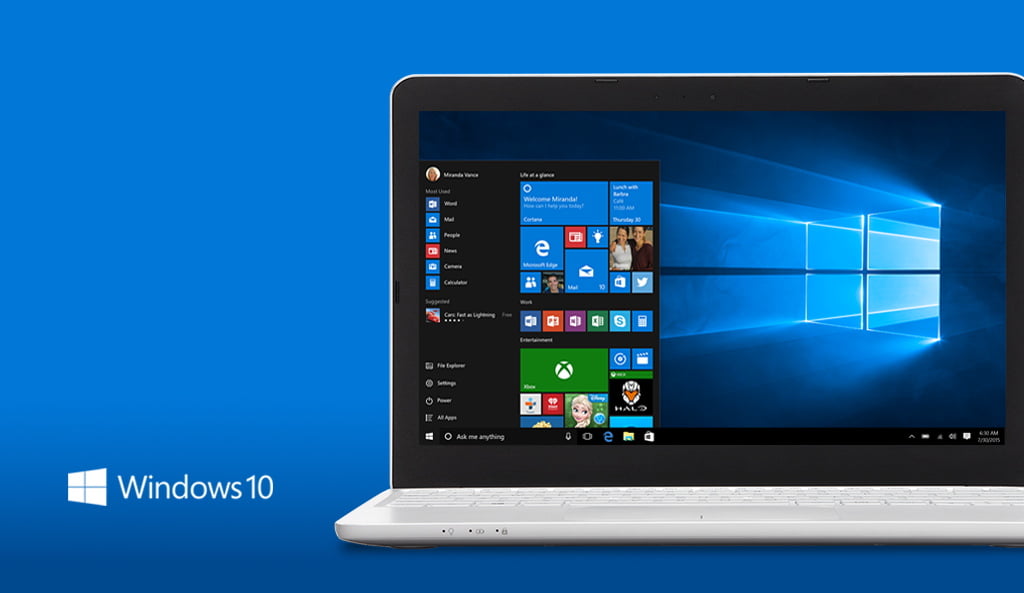If you don’t know how to make group video calls in Windows 10 directly from the taskbar, we are going to help you out. It is a quick, simple process for which you won’t even need to register an account. This is a new integration of Skype, an application that doesn’t require you to have an account created when you want to make video conference meetings. Skype comes pre-installed on Windows 10, so you won’t need to install anything else.
- How to scan documents with your Samsung Galaxy smartphone?
- How to download and use Amazon Appstore on Android?
- How to remove an object from a photo on Mac?
This integration in the taskbar has started appearing a few days ago with the option Meet now, and besides telling you how to use it, we’ll also tell you how to deactivate or reactivate it in case you’re not interested or you remove it and have changed your mind. In order to use this function, you need to have the Windows 10 October 2020 Update installed.
How to make group video calls in Windows 10 directly from the taskbar?
To use this quick call feature, you have to click on the new video camera icon in the taskbar. In case it does not appear, we will explain a little further below how to activate or deactivate it.
When you click on the camera icon, the Meet Now window will open. Here you will have the option to start a meeting. To start a meeting you must click on Meet Now, and to join an existing meeting you must click on Join Meeting.
If you choose the option to Join a meeting, Skype will open whether you have an account or not and will show you a window where you have to type the code or the link. As you will see in the next steps, this code is generated for whoever gives the option to start a meeting. When you put the code, click on Join, you will access the video conference.
If you choose the Meet Now option, you will go directly to a screen where you can set up your video conference. There, you can name the meeting, and a link will be given to you. You can copy this link, but you also have an option to share. You will also have controls to turn the camera and microphone on or off, or set a background image before you start. When you are ready, click on the Start Meeting button to begin.
And when you click on the Start Meeting button, you’re already in a Skype video conference. Now, you just have to wait for the rest of the people that you have given the access code to enter the meeting.

Activate or deactivate this option
To deactivate or disable this icon in the taskbar, you have to enter the Windows Settings. To do this, click on the settings icon in the start menu or in the notification center. Once you are in, click on the Customize section that you will see on the main screen of the configuration.
Once you enter the customization options, click on the Taskbar section in the left column. Then, click on the option Select the icons that will appear on the taskbar.
Here, you only have to activate or deactivate Meet Now within the list of categories in the taskbar. Here, if you deactivate the option this will stop appearing, but then you will be able to reactivate it again. This way, you’ve learned how to make group video calls in Windows 10 directly from the taskbar.