If you don’t know how to download and install Arduino on macOS, we will help you out with this guide. Arduino’s integrated programming environment is a very versatile tool, it also works with MacOS operating system.
We will show you a complete guide to download and install the Arduino IDE in a quick and practical way. This will prevent you from making mistakes.
- How to edit the date and time of a photo from an iPhone, iPad or Mac?
- How to change your Mac and your macOS username?
- How to link Disney+ with Google Assistant on Android?
How to download and install Arduino on macOS?
The task is really easy, just be careful and follow these steps:
Go to the official Arduino website
First, you need to go to this link. Then you must click on the Software tab. Find the download button and click on it.
Download the IDE
In this step you will have to click on Download Arduino IDE and then select the option located on the right side of the screen macOS X 10.10 or later. Next, you will have to choose if you want to support the Arduino software, in this case, you will have to click on the option “CONTRIBUTE AND DOWNLOAD”. You can also download the program without paying anything. To do so, you will have to click on “DOWNLOAD ONLY.”
Install the program
After a few seconds a folder will open in which you must choose the destination in which you want to install the program on your Mac. You will click on Save and then you need to run the installer. For this last step you will have to decompress the file arduino-1.8.13-macosx.zip and start the installation process as directed by the wizard. Don’t forget that you will have to tell the operating system that the source of the program is reliable.
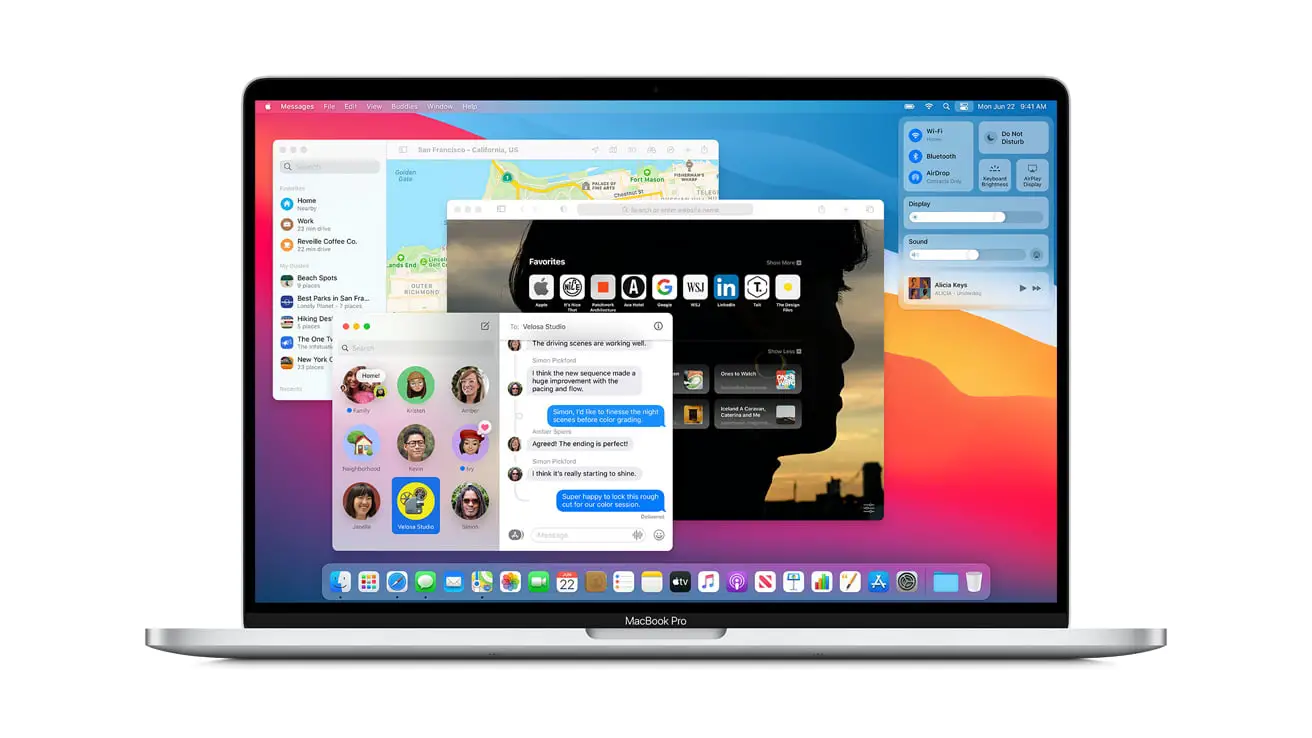
Configure the port and the type of Arduino board
Once you have installed the program you need to set the parameters to tell the software which port is connected and which Arduino board is used. To do this you will need to open the program and go to the Tools tab and click on Board. This will allow you to select the type of Arduino you have. Then plug the board into a USB port on your Mac and go back to the Tools tab. Click on the Port tool and choose the port where you connected the board.
That’s it! This way you’ve learned how to download and install Arduino on macOS. It is a really easy task if you’ve followed these steps correctly.





