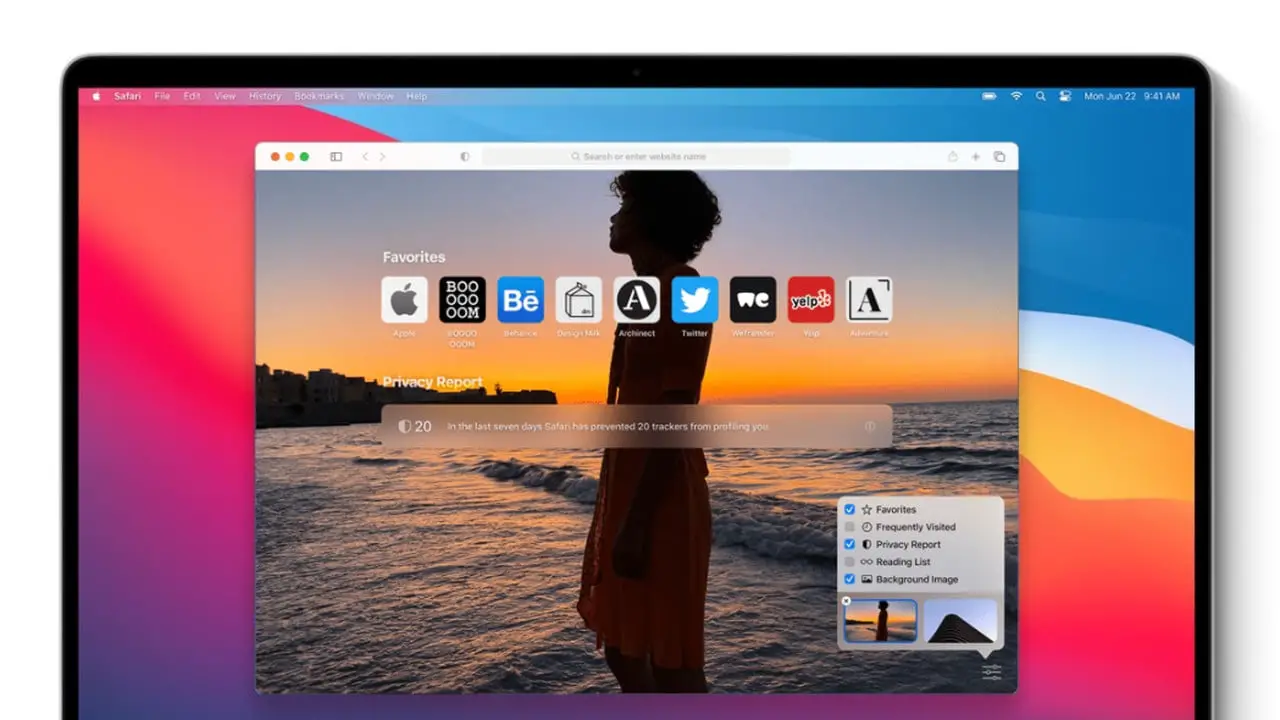How to change the background of Safari? Safari 14 has already arrived and this updated version allows us to personalize the home page with several options.
- How to translate a web page in Safari on an iPhone?
- How to improve the sound of AirPods or Beats on our iPhone?
- How to change iPhone keyboard?
How to change the background of Safari?
Our browser’s home page is probably one of the most viewed things during the day. With macOS Big Sur, Apple has given a redesign to Safari and they also added customization options. Adding a wallpaper image is an interesting option, especially if we want to avoid the typical gray background. The process is really easy and if you follow these steps correctly:
- We open the Safari app on our Mac.
- Press Command (⌘) + T to open a new tab.
- At the bottom right, we touch the button in the form of three lines.
- Click on the option called Background Image.
- From there, we can choose one of the default images offered by Apple or touch the “+” button to choose one from our Mac.

If we have already configured an image before and want to disable it, we simply follow the steps above and disable the corresponding option. Also if we want to replace the custom image with another, we simply touch the small cross on it and then the “+” to select another.
Year after year, browsers are becoming more and more relevant in our daily activities, since they open the door to many activities. From watching movies to writing a document or searching for certain information. With macOS Big Sur, Apple recognizes this trend and provides the browser with interesting developments. This way you’ve learned how to change the background of Safari.