How to use tab search feature on Google Chrome?Google Chrome version 87 is here. If you’re one of those users who opens a lot of tabs, the new feature introduced in this update will interest you. Google has added a practical tab search tool in the browser. Thanks to this feature, you can quickly find any open website by just typing its name.
- How to install APKs in Chromecast with Google TV?
- How to share a website using a QR code with Chrome?
- How to translate web pages in Chrome browser?
The operation is very simple. Next to the button to open a new tab, a new shortcut has appeared that allows you to use the tab search engine. This is also accessible with a keyboard shortcut too: Control + Shift + A. This simplifies things even more, since, by simply pressing those three keys consecutively and typing any text, you will be searching among all the open tabs. Obviously, when you press the Enter key, the first search result will immediately appear on the screen.
There is no doubt that this feature will improve the productivity of many users. We must not forget that the browser is the main tool used by many people to work. Jumping between tabs with a quick search will be an ideal solution for them.
How to use the tab search feature on Google Chrome?
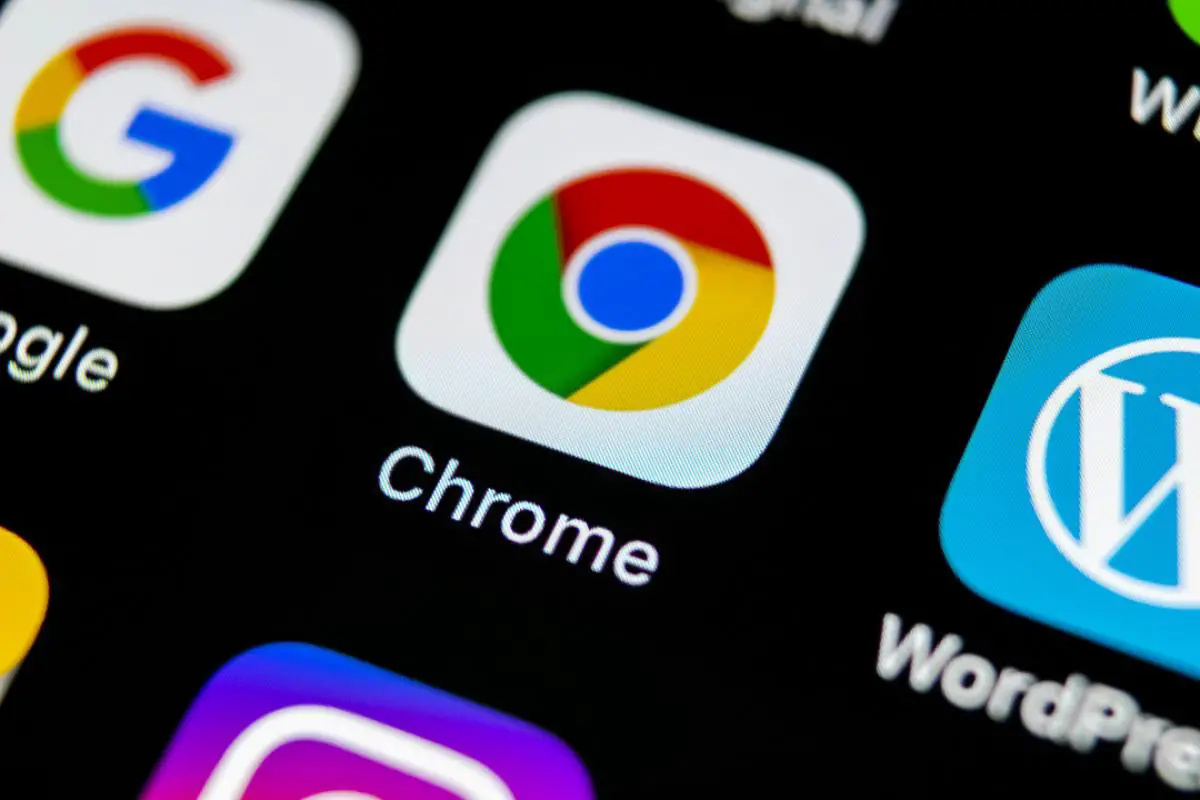
If you’re determined to start using the tab search feature, we’ll help you activate it. The first thing you should do is finding out which version of Chrome you have. If you have a pre-87 version installed, update it. You can check the current version of the browser by clicking on the main menu and opening the Settings section. Once you are in, find the Chrome Information option, located on the lower left of the window. If there is a new version available, Chrome will ask you to restart the browser to update. In our case, we already had version 87. Then just follow the steps:
- Open the properties of the Chrome shortcut on your desktop. If you don’t have one, create one by dragging Chrome to your desktop from the Start menu.
- Inside the Properties window, look for a text field called Destination. Without deleting the content, add -enable-features=TabSearch to the end. It is very important that you do not delete any of the above text. Otherwise, the shortcut will not work.
- Then close Chrome, if you had it open, and open it again with the shortcut you have modified.
- Next to the button that allows you to open a new tab, you will see an arrow. Click on it to open the tab search.
This way you’ve learned how to use the tab search feature on Google Chrome.





