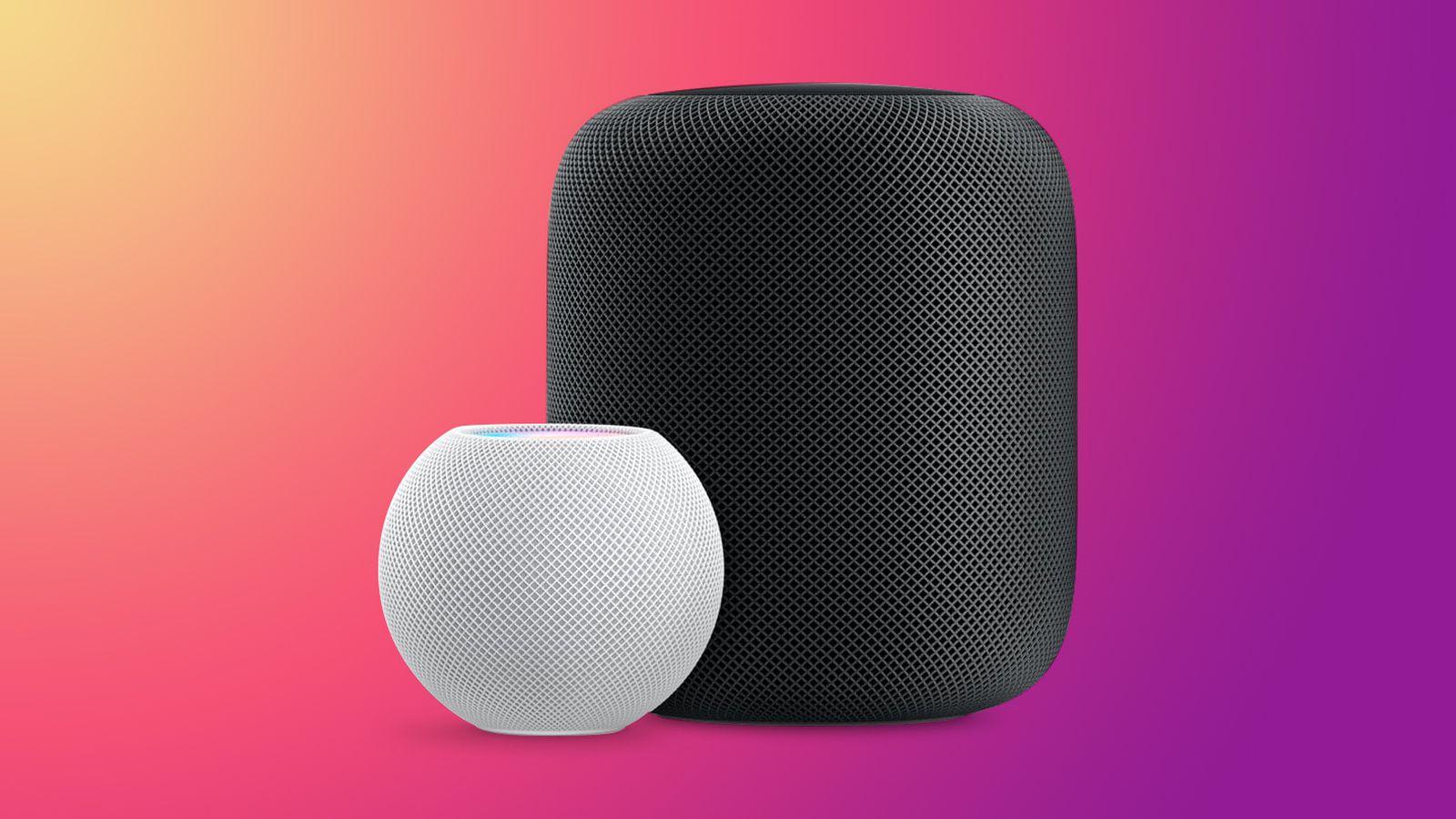How to factory reset Apple Homepod or Homepod mini? The HomePod or HomePod mini, like all Apple devices, may at some point require a factory reset. It might not function properly due to a bug in the software or maybe you just want to sell the device, it is important to know how to do it.
- Apple HomePod mini is introduced: specs, price and release date
- Apple has announced Black Friday discounts
- How to add a favorite contacts widget to iPhone home screen?
How to factory reset Apple Homepod or HomePod mini?
In the case of the HomePod, which has no buttons, the process of restoring it may be somewhat difficult to find, but it is really simple. We have a couple of options for restoring a HomePod that apply to both the original and mini versions, and another one for the mini only. Let’s see them.
The first option is to use the Home app. HomePod depends on the Home app to be updated, configured, etc. These are the steps to follow:
- We open the Home app on our iPhone or iPad.
- Go to the Home section.
- Press and hold down the HomePod you want to factory reset.
- Scroll down to see the options.
- Tap on Remove Accessory
- The HomePod will restart and start deleting all its content. The process may take several minutes and then the normal pairing will begin. At this point, we can either unplug the HomePod or continue pairing to reconfigure it.
Sometimes the HomePod may not appear in the Home app because of an error. In this case, we can also factory reset it, the process will be done directly on the speaker itself:
- Unplug the HomePod from the power supply.
- Plug the HomePod back into the power supply.
- Press and hold the button on the top of the HomePod.
- The rotary white light on the HomePod will turn red and Siri will alert you that the HomePod is about to be reset.
- We stop pressing when we hear three pips.
- Please note that you cannot remove your finger until step 5, the wait maybe a little long, but if you lift it you will have to start the process again.

Finally, in the case of the HomePod mini, we have another resource when it comes to factory resetting the speaker. Thanks to its USB-C connection we can use a Mac to complete the process. In this case, follow these steps:
- We plug the HomePod mini into our Mac.
- Open a new Finder window.
- Once the HomePod appears in the sidebar, under Locations, we click on it.
- We play Restore HomePod.
After the restoration process, we simply unplug the speaker from our computer. It should be said that if these methods do not work, for whatever reason, the best option is to go to an Apple Store. This way you’ve learned how to factory reset Apple Homepod or Homepod mini.