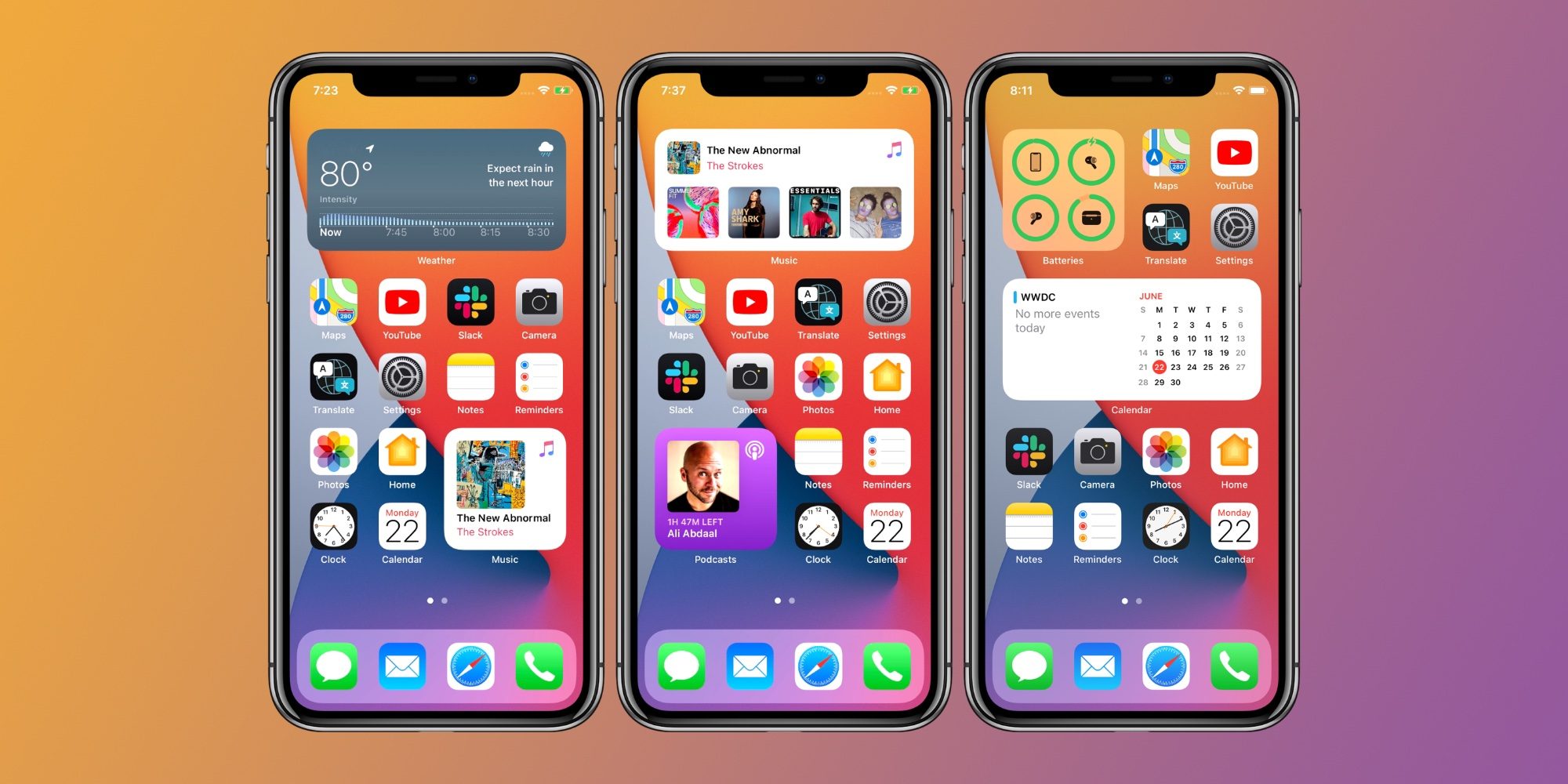How to add a favorite contacts widget to the iPhone home screen? With the arrival of iOS 14 users have encountered quite a few new features but also some absences. The “Favorites” section in contacts is missing, for some people this feature was really important. Now you can add your favorite contacts to the main screen thanks to a widget, this is possible by the iOS 14 Shortcuts.
- How to know the warranty status of your iPhone or iPad?
- How to play YouTube videos in the background on the iPhone?
- How to create a 5GHz Wi-Fi access point in iPhone 12?
How to add a favorite contacts widget to the iPhone home screen?
Enter the “Shortcuts” application and once you are inside, click on the “Gallery” icon at the bottom of the screen. We will use the search bar to find the “Speed Dial” command and click on add.
In the following screen, we see how it indicates us with a symbol “+” so we begin to add the contacts that we want to have on the main screen. We can enter the phone numbers manually or use the address book and once the process is finished we click on “Add shortcut”.
We have already taken the first step and now we have to “place” that widget in the area of the screen that interests us most. This is the easiest thing to do.
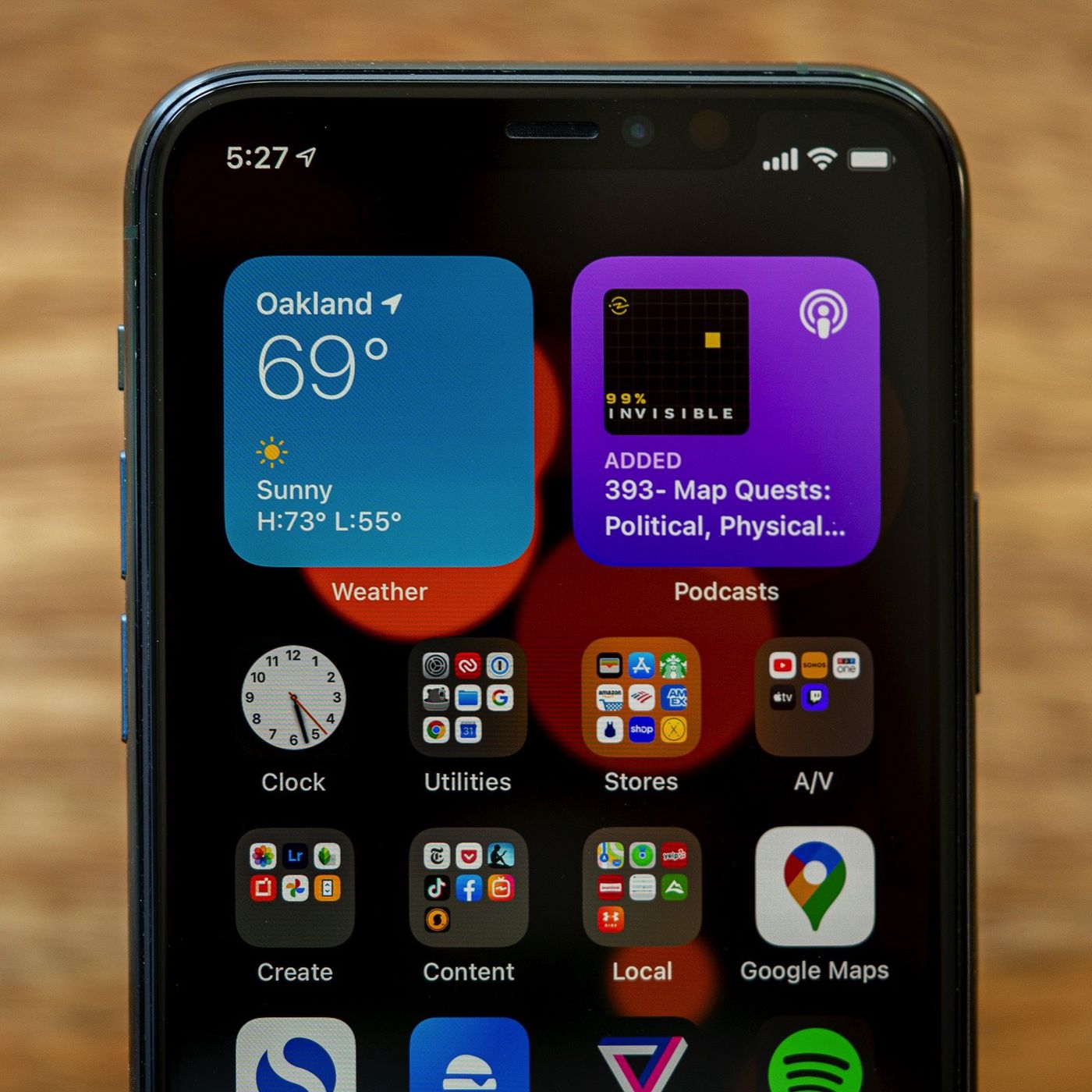
To do this, click on the screen until the icons begin to tremble and then we look at the “+” symbol in the upper left area on which we click.
We will see a list on which we move to “Shortcuts” and see how a widget appears, the first one on the list, called “Speed Dial”. We add it by clicking on “Add Widget” once we have decided on the size format.
That’s is, when you click on the widget created, you will see how your favorite contacts are displayed, this is a list that can even occupy the whole screen if the number of contacts is high. We already have the most common contacts in our agenda and in two clicks we can start a call. This way you’ve learned how to add a favorite contacts widget to the iPhone home screen.