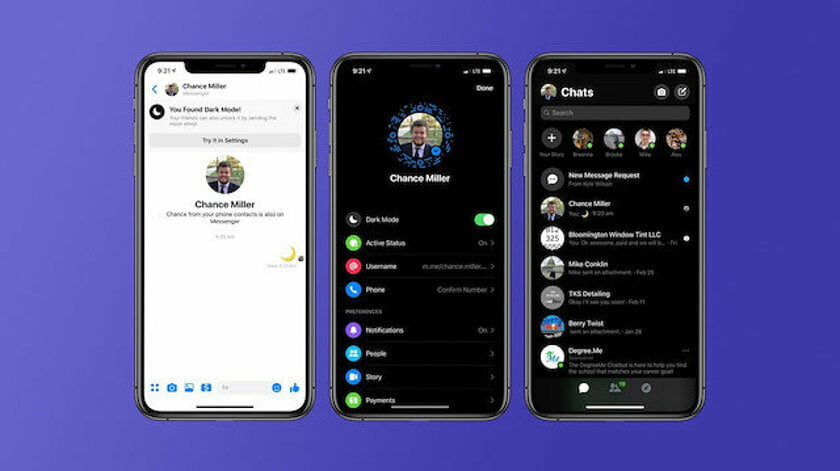How to activate the dark mode on the Facebook app? After months and months of waiting, Facebook has presented one of the most requested features by users: the dark mode.
This dark mode was already present in Facebook Messenger, Facebook Lite, and the desktop version of Facebook and it has finally reached the mobile application after many tests. Without a doubt, this is one of the most useful tools to protect your eyesight when using your mobile phone in low light environments.
- How to download Twitter GIFs and videos on the iPhone?
- How to change the background of WhatsApp conversations?
- How to enable Dolby Vision HDR video recording on the iPhone?
Facebook has opted for a dark mode with not very powerful black and gray tones. It is not a 100% dark theme like the one we find on Twitter. In Facebook, the background is a soft black color, while posts and other elements, such as buttons, change to a gray color that allows them to be differentiated from the darker background. In short, the dark mode of the Facebook application maintains the same design that we find in the desktop version, an elegant design that facilitates the use of the app when we are in places with low light.
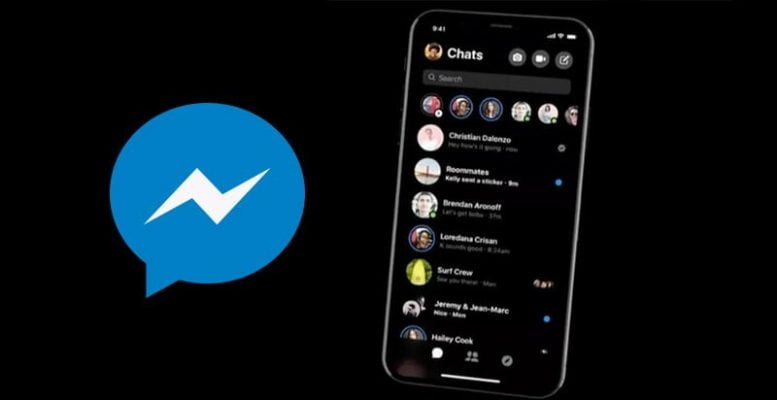
How to activate the dark mode on the Facebook app?
The task is really easy, you only need to follow some steps:
- Open the Facebook app on your mobile.
- Click on the three horizontal lines button in the upper right corner.
- Scroll down and click on the “Settings and Privacy” section.
- In the menu that appears below, click “Dark Mode”.
- Click on the “On” option to activate Facebook’s dark mode.
This way, you’ve learned how to activate the dark mode on the Facebook app.