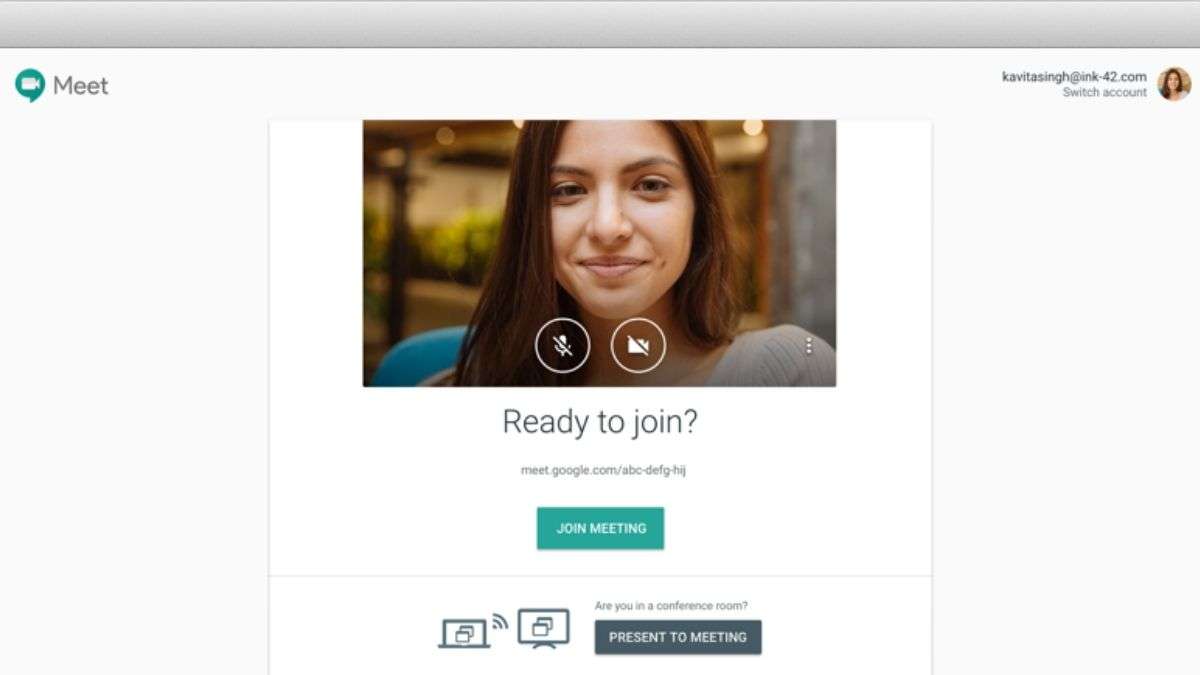How to remove the Meet tab from Gmail? Google Meet is Google’s meeting and video-conferencing application. However, one of the good things about Meet is that it is perfectly integrated with other services of Google. For example, in Gmail, where we can have it at a single click.
- How to see how many charge cycles iPhone has completed?
- How to request a copy of your Apple ID?
- How to connect an iPhone to Google Chromecast?
If you usually use Gmail through your web browser, you’ll probably have seen the Meet option at the bottom of the left column. From there we can quickly and easily start a meeting or join a meeting that is already in progress. However, if you never use Meet and are not planning to use it, this option may simply annoy you in that position. If this is the case, here’s how to remove the Google Meet tab from Gmail.
How to remove the Meet tab from Gmail?
Removing the Meet tab in Gmail is very simple. The first thing you’ll need to do is log into Gmail through your computer’s web browser. Once you are in the Gmail application, you must enter the Settings option, located in the upper right-hand corner of the screen. That icon is shaped like a cogwheel.
When you click on this icon you will see the quick settings. But you must click on “See all settings”. This will open a new screen full of options. In the upper area of the screen, you will see several options, such as General, Labels, Inbound, Accounts, and Import, etc. In the General tab, just below, you will see another selection of options, among which we find Add-ons, Chat and Meet, Advanced, Offline, etc.
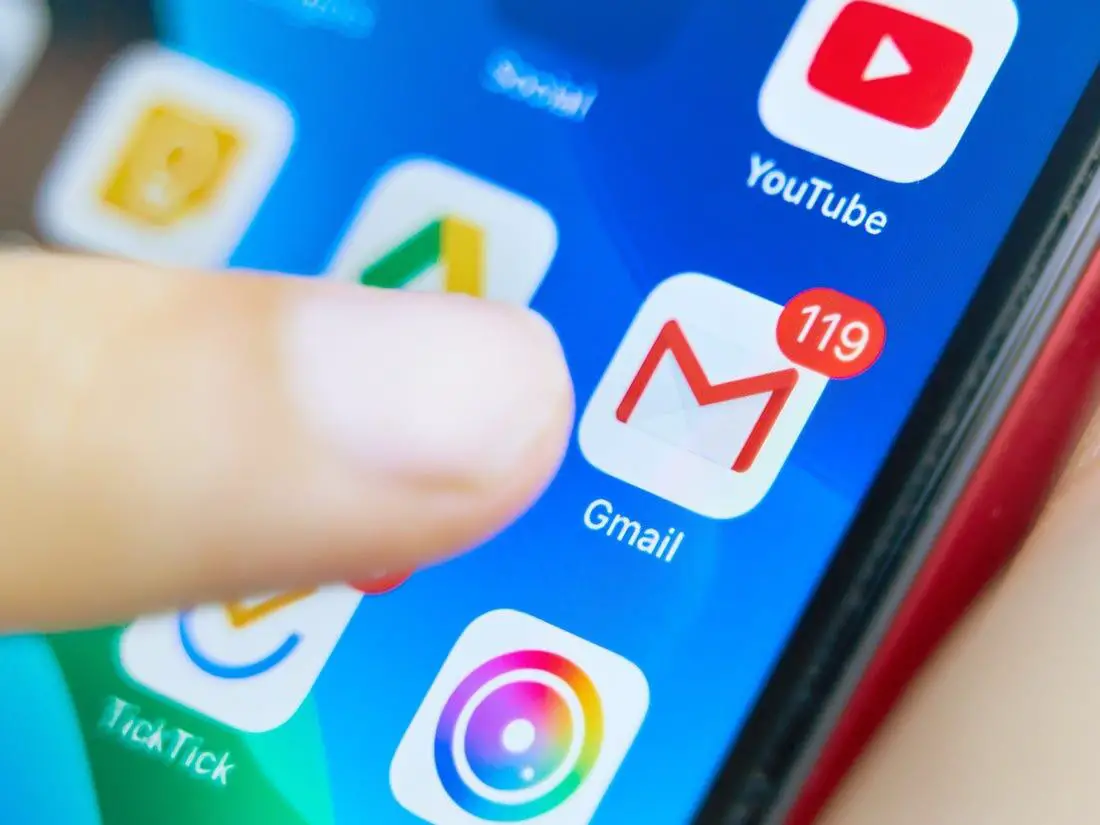
As you can imagine, we must enter the option “Chat and meet”. Once you are in, at the bottom, you will have two options: Chat and Meet. If we don’t want the Meet tab to appear on the Gmail home page, all we have to do is to select the “Hide the Meet tab in the main menu” option.
After you are done with the settings, we only have to click on “Save changes.” And you are done. This way you’ve learned how to remove the Meet tab from Gmail.