How to add shortcuts to the Android main screen? You can create shortcuts to your favorite apps and websites and you can add them to the main screen. We will tell you how. It doesn’t matter which browser you use on Android, it can be Google Chrome or Mozilla Firefox. You can create these useful shortcuts to web pages.
- How to activate noise cancelation on the iPhone?
- How to change Instagram icon on the main screen?
- How to add a GIF to an Instagram story?
How to add shortcuts to the Android main screen?
1. Creating shortcuts in Google Chrome
Google Chrome, the most widely used browser on computers, has a very useful function that allows you to save the time involved in opening the browser. We’re talking about the “Add to Home Screen” option, thanks to this function you can add a shortcut to your favorite website to your Android mobile. Far from being hidden, this feature is easily visible to Chrome users on Android.
If you haven’t yet taken advantage of this feature, here’s how to add shortcuts to the Android main screen with Google Chrome:
- Open Google Chrome on your Android phone.
- Enter the website you want to create a shortcut.
- Click on the three vertical points button in the upper right corner.
- In the options menu, select “Add to Home Screen”.
- Write the name you want to give to the shortcut.
- Confirm the process by clicking on “Add”.
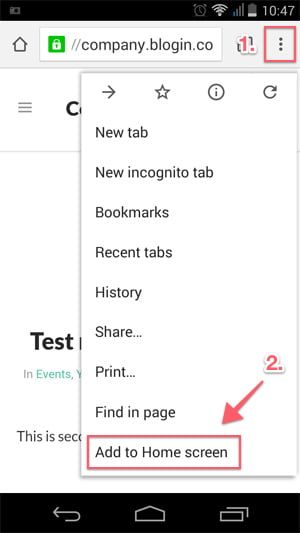
2. Creating shortcuts in Mozilla Firefox
Even though, getting unpopular every day, there are still a lot of people who use Mozilla Firefox. And it has great features. One of them is the ability to create shortcuts to web pages to save time when we want to open them on the Android phone. here’s how to add shortcuts to the Android main screen with Mozilla Firefox:
- Open the Mozilla Firefox app on your Android.
- Enter the website you want to create a shortcut for.
- Click on the three-point button in the lower right corner.
- From the options menu, select “Add to Home Screen”.
- Enter the name you want to give to the shortcut.
- Click “Add” to confirm.
In this article, you learned how to add shortcuts to the Android main screen.





