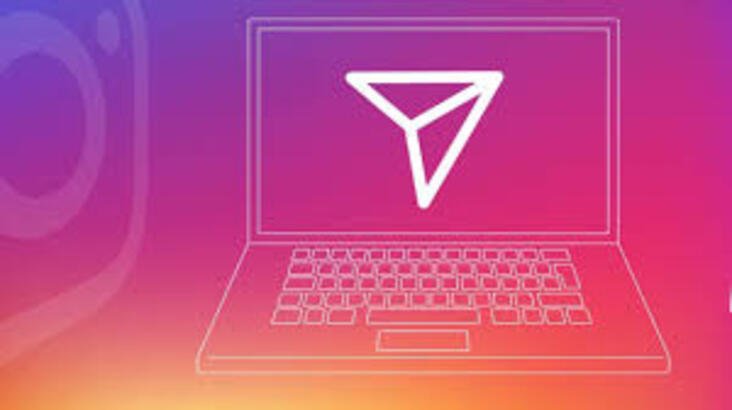How to send Instagram direct messages from PC? Instagram is a social platform focused mainly on its use on mobile devices, but it is possible to use it on the PC application or on Instagram’s official site. We will show you 3 ways to do it, so you will be able to use your PC for messaging on Instagram.
How to send Instagram direct messages from PC?
To view the private messages you have received on Instagram from your computer and respond to them, you can choose between three methods that we will explain in detail. The first of them is the official Instagram application for Windows, the second is the web version of Instagram and the third is IG.dm, an external program created specifically to manage Instagram direct messages.
- Facebook tests Instagram Stories to be viewed directly on Facebook
- How to block users from seeing your Instagram stories?
- What are the Instagram suggested posts and how they work?
Send Instagram direct messages with the official app
Windows 10 allows you to download the official Instagram application on your computer so you can enjoy the social network without using your smartphone. To do this you have to enter Microsoft Store, the app store for Windows, and search for Instagram. When you find the application, click on “Get” to start the installation.
When the process is finished and you already have Instagram on your computer, open the app and log in. You can see that the interface is very similar to that of the web version. There’s a flying paper button. This button fulfills the same function as in the mobile app: it gives you access to the direct messages section.
Therefore, you will only have to click on that button on the paper plane to see the direct messages page. On the left side, you can see the list of contacts with whom you have had the latest conversations on Instagram. Click on one of them and the chat view will open on the right side of the screen.
To send direct messages, click on the text field that appears below the conversation, enter the message, and click on Send. And that’s it, thanks to the official Instagram application for Windows 10, viewing and sending direct messages is easy and fast, as you can see.
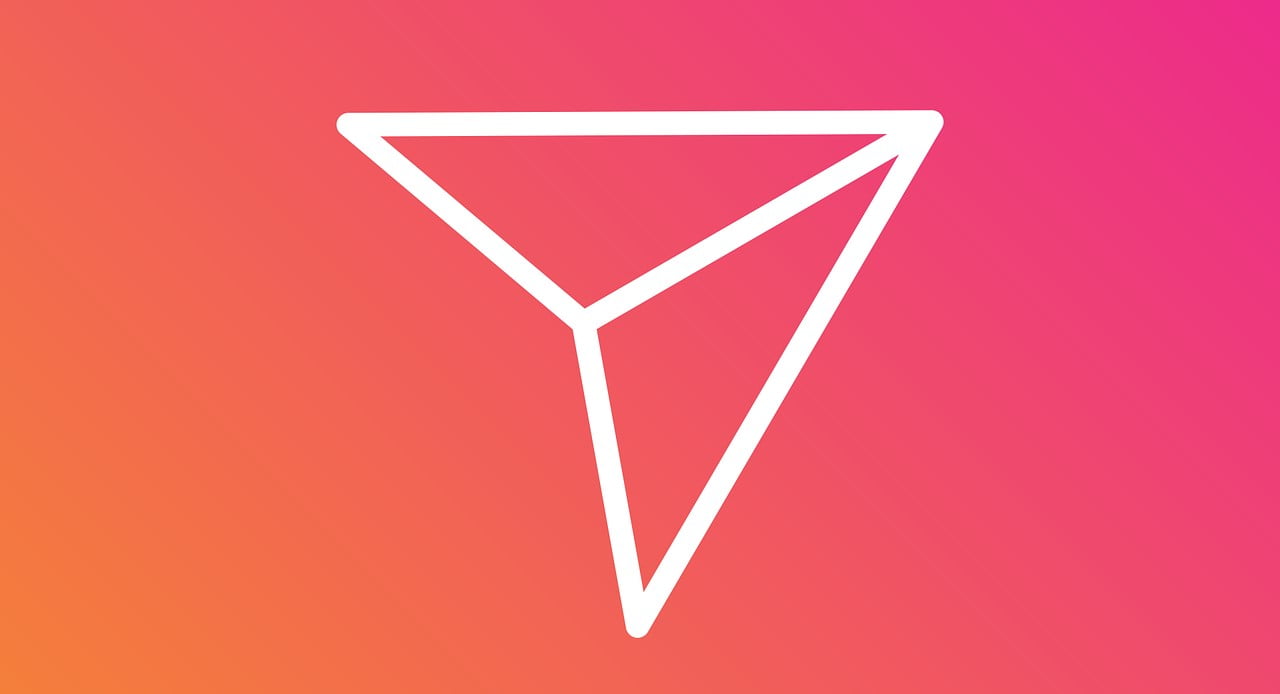
Send direct messages from the Instagram web
Instagram introduced the direct messages section in its web version in early 2020, a much-needed change requested by users. This way, DMs can be viewed and sent from the computer without having to download the official application.
To access direct messages from the Instagram web, you have to enter Instagram official website, log in and click on the paper plane button that appears in the upper right corner, just like in the official app for Windows. This way, you will access the direct message inbox, where you can see the list of conversations you have recently had on the left.
Click on one of them to open the conversation, which will be displayed on the right side of the screen. So you can read the entire conversation and send new messages to other users.
- How to post panorama photos to Instagram?
- How to add song lyrics to your Instagram Stories?
- How to turn Instagram notifications on or off?
Send Instagram direct messages with IG.dm
As we mentioned earlier, you can also view and send Instagram direct messages with an external program. Its name is IG.dm and you can download it from its official website, it is free. It is a program that is exclusively dedicated to giving access to the platform’s direct messages from the PC, so you will not be able to see the feed or the Stories.
After you download IG: dm and the installation process is complete, enter your username and password to access the main screen of the program. As in the official app, the left part of the screen shows you the list of contacts with whom you have had a conversation via direct message.
Click on one of those contacts to open the chat on the right side of the screen. This way you will be able to read and send direct messages.
In this article, you learned how to send Instagram direct messages from PC with three methods.