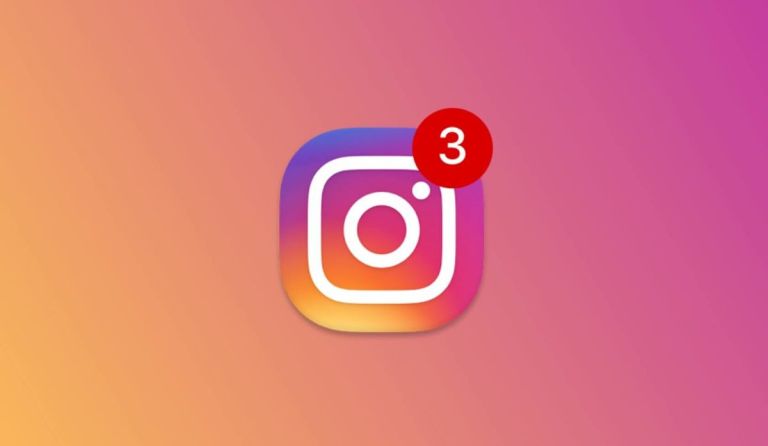Instagram notification settings allow users to customize various Instagram notifications. If you are uncomfortable with the notifications coming from the Instagram application and want to restrict or turn them off completely, you can do this directly on Instagram.
Instagram notification settings
Instagram gives you a fairly detailed menu of controls on which notifications to receive. You can make many customizations about the notifications that will be sent to you through this menu. This way, you will forever get rid of notifications that are often sent to your phone that annoy you.
With the Instagram notification settings, you can not only turn off notifications, but also control what kind of posts you will receive. If you want to customize all notifications for yourself, follow the steps below.
- To access the Instagram notification settings menu, first enter your profile and tap the three lines in the upper right corner of the screen.
- Tap the Settings option located at the bottom of the menu that opens.
- You will see all the settings related to Instagram. Tap the Notifications option at the top to access the notification settings.
- When you enter the Notifications page, you will see that the notifications are divided into 5 categories: “Posts, Stories and Comments”, “Followers and Followers”, “Direct Messages”, “Live and IGTV” and “From Instagram”.

Posts, Stories and Comments: As the name suggests, you can check notifications about Instagram posts, stories and comments from this section. For example, you can choose to send only the likes from the people you follow as a notification through this section. Likewise, you can choose not to receive notifications when a comment is made on any post.
Followers: You can set all kinds of notification settings regarding your follow requests and followers on Instagram from this section.
Direct Messages: You can set all kinds of notification settings related to Direct Messages from this section. You can also set your preferences for message requests, group requests and video chats from this section.
Live and IGTV: With the Instagram notification settings, you can turn off notifications about your friends going live. Likewise, you can access all notification settings related to IGTV from this section.
Instagram: Finally, through the Instagram section, you can take control of your notifications about reminders, product announcements and support requests.
In short, you can access all notification settings related to Instagram via the Notifications page in the Settings menu.
- How to download a video from Instagram?
- How to upload to Instagram from the computer?
- How to fix Instagram notification problems on Android?
Turn off all Instagram notifications
If you are on a vacation and want to get rid of all Instagram notifications that may come to your phone collectively, the most logical step you should take is to activate the Stop All option offered by Instagram. You can follow the steps below to use this feature.
- First, tap the Notifications option in the Settings menu.
- Pull the button opposite to the “Stop All” option at the top of the page to the right.
- From the window that opens, choose how long you want Instagram notifications to be off.
You will no longer receive any notifications from Instagram for the duration you set. If you want to extend this period, you will have to do the same process again at the end of the period.
This is how Instagram notification settings and Instagram disable all notifications. You can now customize your notifications as you wish.