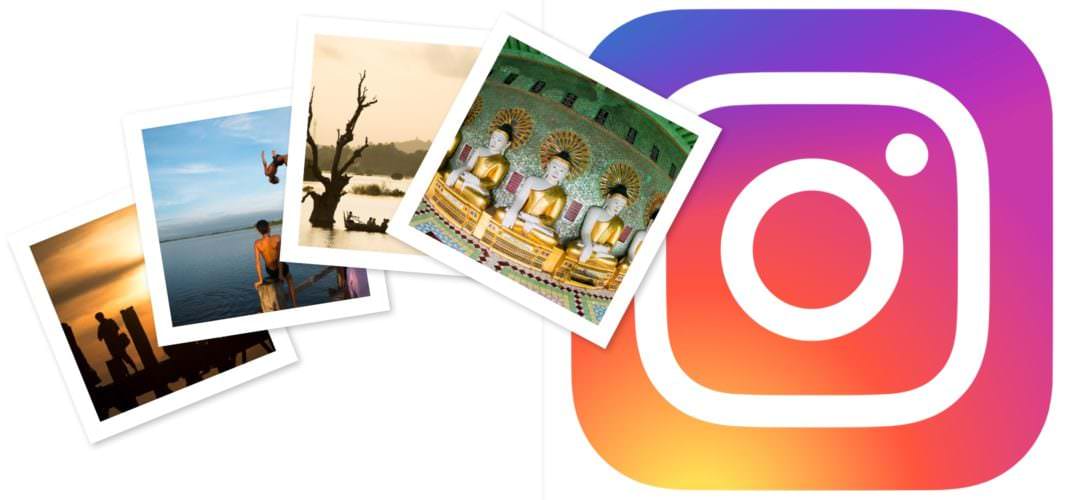How to upload photos or videos to Instagram from the computer? If you have managed different Instagram accounts, you have probably had the need to upload photos from the computer instead of from the phone.
Instagram is designed to be a social network focused on current content, which is why there are certain difficulties in scheduling content or uploading it without a mobile phone or tablet. Sure, you can email the photos from your computer to your phone, save them on your phone, and then upload through the Instagram app. But that’s pretty cumbersome and tedious. But it’s not impossible! Keep reading if you want to know the trick to upload photos to Instagram from your computer and without using third-party programs or apps.
- How to fix Instagram notification problems on Android?
- How to get the most out of Instagram Reels: 20 tricks
- What is Instagram Reels, how does it work and how to upload videos?
How to upload photos and videos to Instagram from your computer?
To upload photos or videos to Instagram from your PC, you need to use the Google Chrome browser and the inspect function in it. Advantages of this method are that it’s free and doesn’t require installing a third-party app or plugin.
It may seem somewhat complicated if you are not related to the code, but we assure you that it is something quite simple. So, you must do the following:
- Open the Instagram website.
- Log out from your account if you are logged in.
- Right click on the page and select “Inspect”.
- In the developer window you will find an icon with the sizes of various devices, if you move the mouse over it you will see that it is called “Toogle device toolbar”. Click on it.
- The page will change to the mobile responsive format.
- Log in to your Instagram account with the responsive mode activated and proceed to upload a photo as you would from the phone. You can find an icon with the “+” button above or a camera icon.
- To go back to the desktop mode, click the devices icon in the inspect panel again.