We explain how to recover the password of your WiFi with Windows 10. WiFi technology has been one of the most important innovations in the world of technology. Being able to enjoy Internet access without the hassle of cables to something really very comfortable. A problem that we can face with the use of WiFi is that we do not remember the password of our network.
Writing down the WiFi password on paper is the first thing to do. It is a pretty good recommendation, which can get us out of a hurry when we don’t remember the WiFi key. But it is not infallible, since it is very likely that we will not need to remember the password of our WiFi network for many years, so we will forget where we put the paper with the WiFi key written down. We may also lose the role.
- How to use the new Start Menu in Windows 10?
- How to number pages in a Word document?
- How to recover a suspended Twitter account?
How to recover the password of your WiFi with Windows 10?
Have you lost your WiFi key? don’t worry, luckily, there is a very easy way to see your WiFi password from the Windows operating system itself. For this we only need to follow a series of very simple steps that we detail below so that you do not get lost at any time. Follow these steps:
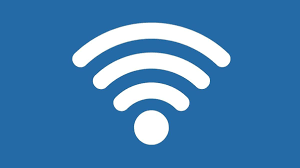
The first thing is to click with the right mouse button on the WiFi icon in the taskbar of your Windows 10. Click on “Open network and Internet settings”. A window will open, you just have to click on the option “Network and Sharing Center”. A list of all saved WiFi networks will appear, search for the one that interests you and click on its name. Enter “Wireless Properties”. You just have to enter the “Security” tab. To see your WiFi password, check the ” Show characters ” option, after which you will see it immediately. Write down the key and you can now close all the windows that have been opening.
The tool also shows you the security encryption technology that has been applied to the configuration of your WiFi network, normally you will not need to know it, but it is there in case you need it.
As you can see, recovering your WiFi key using Windows 10 is something really simple. This trick is not exclusive to the latest version of the Microsoft operating system, you can follow the same steps with any version from Windows 7.





