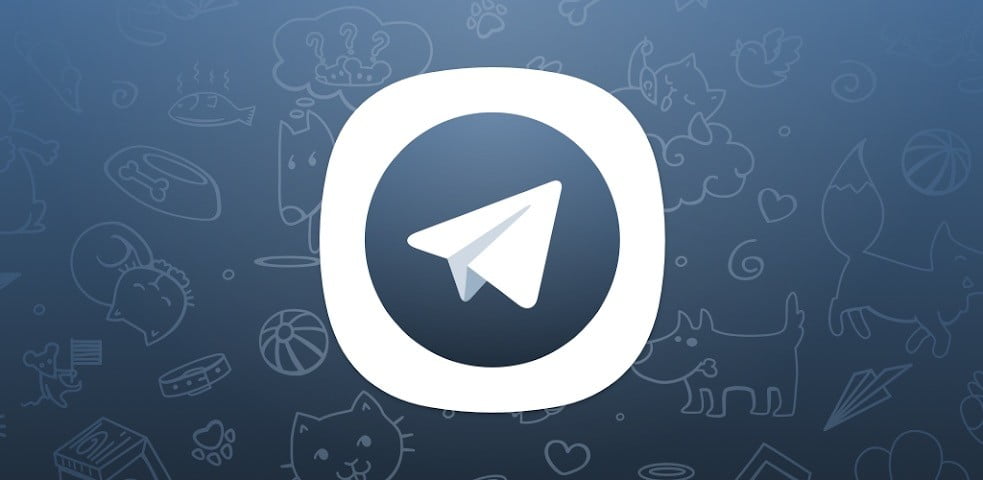Android has hidden developer options, Google Play also has a few and they are also available on Telegram, but how can you activate and what can you do with it?
If you want to get the most out of Telegram, you should know this secret Telegram menu where you can access some useful functions to resolve errors or change how the application works. We tell you how to access the menu as well as what options it has today.
- You can create an educational Telegram quiz now
- Best game and quiz bots for Telegram
- Now you can create a quiz in Telegram
How to activate developer options on Telegram?
The way to activate the options for Android developers has not changed for years: it consists of tapping the build version in the system information. This has become somewhat the standard for activating secret menus, also used in many of the Android Easter eggs.
On Telegram, it is something similar. To activate the secret menu, you must first go to the application settings.
To do this you must unfold the side panel and tap Settings. Scroll all the way down to where the Telegram version is indicated . You should not tap, but make a long press. The first time you do this you will receive a message such as ¯ \ _ (ツ) _ / ¯.
The second time you do this, the secret menu will reveal.
Unlike other semi-hidden menus in other applications, in Telegram they will not be activated forever. If you want to reopen the menu right away, all you have to do is click on the version again.
If you exit and enter the app, you will start from scratch and you will see the “what can i do” message. In other words, the process to activate the secret Telegram menu is as follows:
- Open the side panel
- Enter Settings
- Long tap on the app version.
- Make another long touch on the version.
What can you do with Telegram developer options?
It should be emphasized that the debugging options are mainly intended to solve errors, although some of them may be useful in specific cases for end users. Also, the available options disappear or appear without notice in future versions of Telegram.
With Telegram Debugging, you can do the following:
- Import contacts: If the contact sync is not active, you activate it and presumably upload the contacts immediately to the Telegram cloud. The option does not display any interface when you tap on it.
- Reload contacts:. No information is displayed either and there is no documentation about it, although it would make sense to refresh the contact list just like the option present in WhatsApp.
- Restore imported contacts: Again, no information or interface is displayed. The option seems to serve to fix synchronization problems of the contacts with Telegram.
- Reset chats: There is no documentation about this feature, although it could be useful to fix synchronization problems of specific chats.
- Activate records: Add a new debug menu in the Telegram side menu. In it you can send the records in TXT format to any compatible application.
- Disable internal camera: Prevent Telegram from using its own camera every time you send a file. To send photos with the camera, the default camera of the mobile is used.
- Clear multimedia cache: In theory you should clear the cache of the photos and videos that you have sent to other chats, although in our tests there have been no changes in the size that the cache of Telegram occupies.
- Call settings: It is the only section that today shows an additional window of options. This indicates that you only change something if you know what you are doing, and you can force the TCP connection or ConnectionService in Telegram calls.
- Read all chats: As simple as that, all the chats you had unread on Telegram will be marked as read.
- Do not pause music when recording: If you are playing music on your mobile and start recording a new voice message, the music will not stop playing.